Airpods Connected But No Sound? 8 solutions to apply
Can’t hear anything from your AirPods while watching movies or listening to music, AirPods connected but no sound? If your AirPods are connected but the sound is coming from your phone, apply solutions listed below to fix it.

If you are using an Apple device you are probably familiar with Airpods. Airpods are a great Handy accessory that allows users to enjoy music, make and listen to calls, and perhaps most importantly instruct Siri to do various things. Most Apple users are giving priority to AirPods as compared to other headsets available in the market ever since they were released.
However, Recently many users reported that they connected AirPods to their iPhones but no sound came from the device. In short, AirPods are connected but no sound, now what do you do to fix it? This is a very frustrating situation, especially when you know that it’s connected to your device. If you’re experiencing this same problem, read the full guide that will help you fix the AirPods not playing audio issues.
Fix Airpods Connected But No Sound Issue
Fixing the AirPods no sound issue sometimes takes your valuable time but resting AirPods, Re-enabling detection, resetting network settings, and updating the device can fix your AirPods connected but no sound issue. Here’s how to execute those solutions in order to troubleshoot AirPods that don’t play audio.
Restart Your Device
Sometimes, all you need to do is simply Restart your device as Restarting your device might be helpful to clear some of the bugs and will definitely help you to deal with the AirPods Connected But No Sound issue. Before moving forward simply hold down your power button and switch your device off. Wait for a few seconds and reboot it.
Clean your AirPods properly
AirPods are vulnerable to dust and dirt from the environment. To fix your sound issue, take a softly bristled clean toothbrush. You can then carefully brush the larger opening of the Earpod. Then, suck on the larger opening until you can feel that you are causing air to come through. Then, brush again. Do not use sharp or abrasive objects while cleaning.
To clean your Airpods properly
- Use soft and lint-free material to clean the Airpods
- To clean the joints and spaces, you can use a cotton bud
- If still not satisfied, you can try mixing some isopropyl alcohol with water and use it to clean the Airpods

Disable Music Volume Level Limit
Are AirPods not sounding loud? You can also face the Airpods connected but no sound issue when you enable the volume limit on the iPhone or iPad, either deliberately or by mistake. Although, your iPhone comes with a Volume limiter that’s turned on by default which you can disable to increase the volume levels if you are getting low Sound. Here’s how,
- Head to the Settings on your iPhone or iPad.
- Swipe down and tap on Music.
- Under the Playback menu, tap on Volume Limit. You can see the Volume Limit is turned On. Disabling the Volume Limit will eventually increase the volume on your Airpods.
- To remove the Volume Limit, use the slider, and move it to the right. On some iPhones, you will see a toggle button instead of a slider, disable the Volume Limit.
Deactivate Auto Ear Detection
AirPods include a feature called Automatic Ear Detection that allows the audio routed from a connected device to seamlessly switch to the AirPods the moment you put them in your ears. However, this feature can have some glitches over time and you face AirPods with no sound issue. So it’s better to disable auto ear detection and use AirPods manually. It’s possible to disable the Automatic Ear Detection feature on the iPhone or iPad.
- On your iPhone or iPad, launch the Settings app.
- Tap Bluetooth
- Under the My Devices list, tap the circled “i” icon next to your connected AirPods.
- Toggle off the switch next to Automatic Ear Detection.
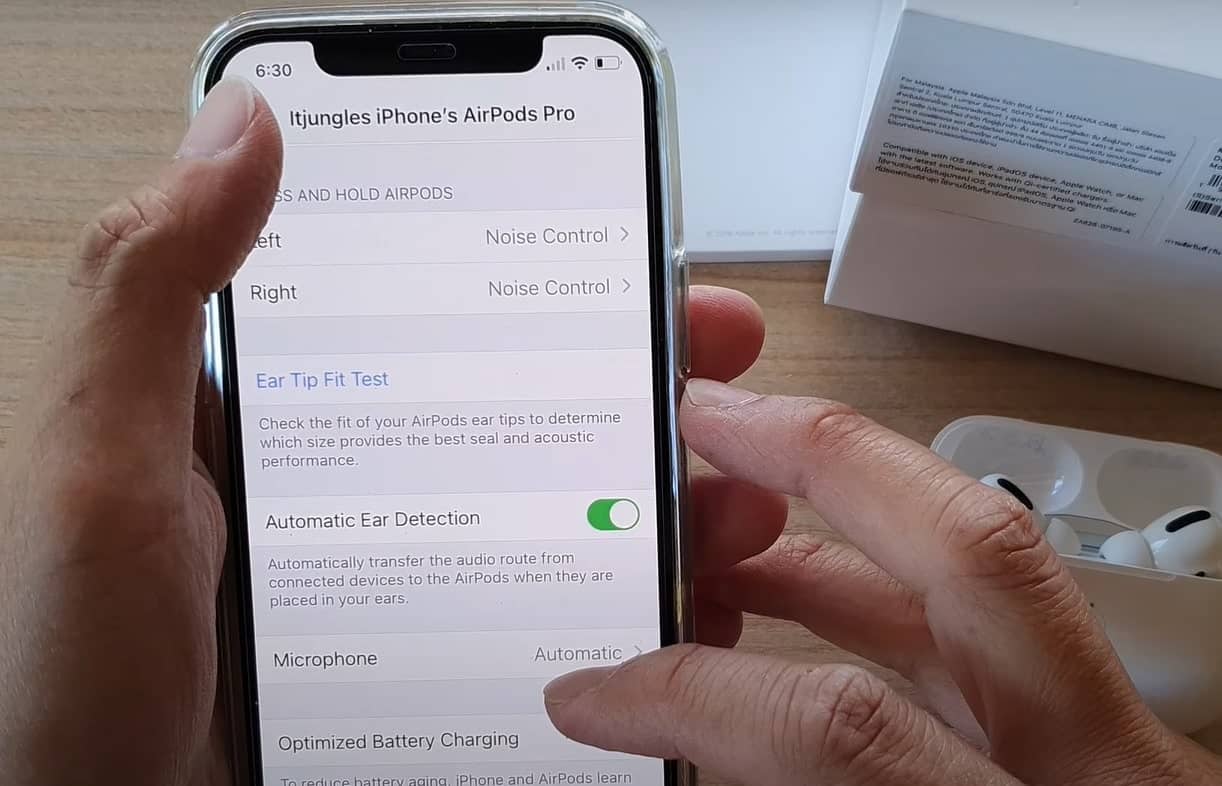
Update Your iOS
Many times, the Airpods act as incompatible with the older version of iOS and iPadOS operating systems. AirPods work with all iPhone, iPad, and iPod touch models that run iOS 10 or later. To fix AirPods connected but no sound issue you should next check the system software version on each iPad, iPhone, and Mac that you own and upgrade them if necessary. Even if you have the latest major update installed, it’s best to apply any available incremental system software updates too. That should patch out any known bugs or issues preventing your AirPods from throwing sound.
Here’s how,
- Head over to Settings > General > Software Update.
- If an update is available, download and install it.
- After installing, restart your device and connect AirPods.
Connect your AirPods properly
If you are not connecting your AirPods properly with your iOS device then you might face no sound issue. Here’s how to connect your AirPods properly,
- Unlock your iPhone.
- Open the Charging Case with your AirPods inside.
- Hold the Charging Case next to your iPhone.
- A setup animation will appear on your iPhone.
- Tap Connect.
- Tap Done.
Restart Network Settings
If your AirPods are not working, then the next solution is to reset the network settings on your iPhone. This will reset call settings, WI-FI networks, as well as Bluetooth devices. The Airpods sound will come back again if the network issues are fixed on the accessory. Here’s how,
- Open Settings on your device
- Select General
- Tap Reset Network Only.
Reset AirPods
Resetting your AirPods will definitely fix Airpods connected but no sound issue. You can do this by following these steps,
- Ensure your Airpods are charged at least 50%
- Go to the Settings menu of the iPhone/iPad which is connected to your Airpod and Click on Bluetooth in your Settings Menu
- Now select the “i” which will appear next to your Airpods name in the Bluetooth list, then click on Forget this Device and click Confirm
- Now put the Airpods back into their case and close the lid, Wait for 30 seconds before opening the lid again
- At the back of your Charging case, you will find the Setup button. Keep the button pressed for at least 15 seconds. Wait until a flashing white light will turn on
- Now try and reconnect the Airpods to your Apple iPhone/ iPad by bringing both the device close to each other
Try the Airpods by playing something on your device - Now reconnect the accessory to your iPad or iPhone. Place the Airpods near your iOS device for a connection.
In addition, refer to this video explains How To FIX AirPods Connected But No Sound
If you are still experiencing AirPods not playing sound issues after connecting to iOS, then, you will have to contact Apple Support. May it be on the software or hardware level, fixing your Apple devices for you is what they do best. Swing by the Apple Store near you so they can help you out.
