Android brightness slider not working? Lets fix the issue

Android smartphones are pretty much good in all areas. But often many problems arise on this OS. Today in this article we will discuss how to deal with the Android Brightness Problem. Some users have concluded that their phone brightness keeps changing – android, while some says “Why does my phone dim when auto brightness is off Android”. In addition, few users report, android brightness slider not working and they are unable to adjust the screen brightness on their phone. If you are also facing the same kind of android brightness problem then take this article as a go-to guide.
Sometimes we do face varying Android brightness issues, so how to deal with it?. Sometimes it can be because of hardware problems, but that is not always the case. Android Brightness Problems are very unconditional and occur rarely, so it can be easily resolved if it’s a software issue. So here are some of our solutions that have proven very effective against the android brightness problem.
Solutions For Android Brightness issues
So what causing phone brightness keeps changing or the brightness slider not working? Sometimes its can be because of hardware problem or software glitch. It’s unconditional and occur rarely, and it can be easily resolved if it’s a software issue.
Make sure the phone has latest updates installed.
Restart your Android Device
It may sound silly, but Restarting an android device has proven very effective against the android brightness problem. It’s always better to do a hard restart. Here’s how,
- Press and hold the volume down button and the Power key for 10 seconds. This will force your device to power off and turn back on.
- When the logo shows, release both keys and wait until the phone has finished rebooting.
If your Screen Brightness keeps Shifting, any abnormal behavior with your Android phone‘s brightness, here are a few things you can do to fix it.
Switched off adaptive brightness
Most of the time your Android auto brightness keeps your device dim or Screen Brightness keeps Shifting. Auto-brightness is a feature that almost all smartphones have, by this feature the brightness is automatically adjusted by your smartphone screen depending upon the lighting conditions around you i.e if you are at low light conditions the screen automatically dim itself and at high light the condition is vice-versa.
You will have to disable this Auto-brightness feature on your android device to get rid of this automatic brightness changing issue or Android brightness problem. For that purpose,
- Launch Settings and Go to display.
- And then click on adaptive brightness. And disable it by toggling off.
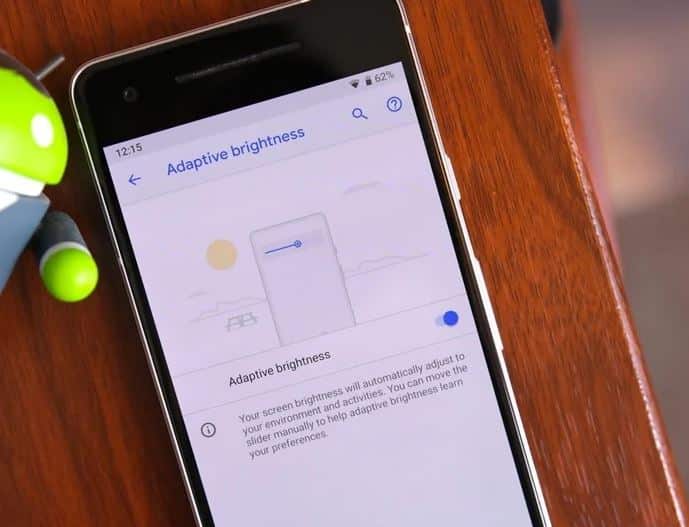
Use Third Party Android Brightness App
Using a third android brightness app will allow that app to control your android brightness in a very effective way possible. This is also an ideal solution for Android brightness slider is not working or you have some other issues in managing Android brightness. These apps are secure and will solve Android Brightness Problem. So here are some of the best android screen brightness apps.
lumen
CF.lumen adapts the colors on your Android device based on the position of the sun, or your custom configuration. Here we have to use his custom configuration settings for brightness while using the app. When using the default settings, your display will get a warmer tint (lower color temperature) when the sun is down, vastly reducing strain on the eyes. Blue light makes your brain want to stay awake, and a lower color temperature reduces the amount of blue displayed; using this in the evening reduces your brain’s effort to keep you awake at night. This could be the perfect android screen brightness app for you guys. By using this app Android Brightness Problem can be solved.
NOTE:- Android 5.0 and above is required.
Twilight
Twilight is another well-known app to reduce and adjust screen brightness on your smartphone. Using sunrise and sunset times as indicators, Twilight automatically adjusts the screen temperature (how much blue light is emitted) to lessen disruption of your circadian rhythms. After sunset, Twilight dampens screen temperature using blue-light filtering and warmth intensity. This app will override screen brightness and give you the best results for the android brightness problem.
Auto Brightness Control: Display Brightness level.
Quick, easy and fast brightness control. Get the Brightness Control app with user levels to brightness in the phone. Easily change your android phone display screen brightness or set the custom brightness using auto brightness app. The best brightness adjustment helps you protect your eyes and make it possible to use your android phone in comfort brightness. Enable brightness control with custom levels including high brightness, normal and low brightness. By using the auto brightness control app, you will get rid of the Screen Brightness keeps Shifting issue and your Android Brightness Problem will also be fixed.
Disable the battery saving mode
This feature is another reason that can cause brightness problems with your Android phone. So make sure you have Disable the battery saving mode in order to fix Android Brightness Problem. Here’s how Just pull down your notification shade and tap “Turn Off Battery Saver” in the “Battery saver is on” notification. Or you can try to charge your mobile fully to automatically disable battery-saving mode.
Settings > Battery and device care > Battery > Toggle the switch off next to Power saving mode.
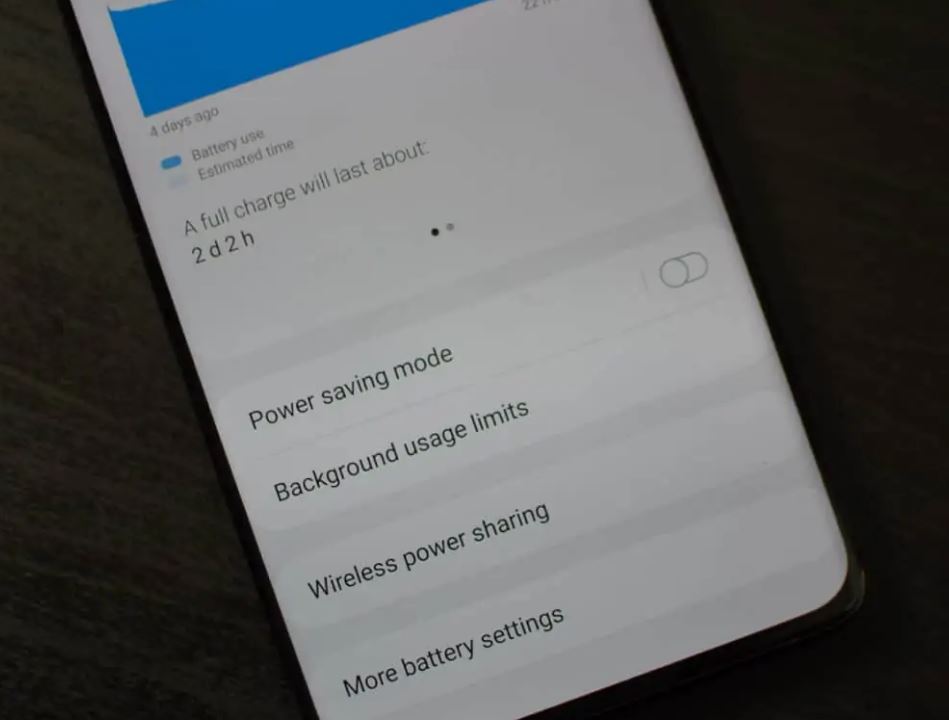
Advance Troubleshooting solution
- Consider resetting your phone to factory settings(Reset your phone to factory settings)
IMPORTANT: A factory data reset will remove all data from your phone. While any data stored in your Google Account will be restored, all apps and their associated data will be uninstalled. Before you perform a factory data reset, we recommend backing up your phone.
If the problem continues with your android brightness, consider advanced troubleshooting. This consists of resetting your phone to its factory settings. Please note this is a last resort if all other options have failed. Because this process will delete all apps and data from your Android, it is essential you backup your device.
For factory reset you can follow the following steps.
- Firstly, Go to settings scroll down and click the accounts and sync option then you will see your Google account click on that then click the more icon and remove your Google account.
- Then again go to settings, click about phone, then select the backup and reset icon. After that, you will view the icon name erase all data(factory data reset) click on that, type any password (if you have one). And then your Android device automatically reset your phone to factory default.
The factory reset can be said as the last resort or the last option, by doing so Android Brightness problem should be solved, But if there is some hardware problem such as IC or screen damage then the problem may come back, for that purpose you have to go for expert hands i.e, a service center or a smartphone repair shops they can help you to find your desired solution.
