How to fix Request timed out error on Apple music (7 working solutions)

Did you encounter “Request Timed Out” or “Resource Unavailable” error on Apple music even while try to download music content? Check out the solutions below to help you fix this problem and enjoy seamless music streaming.
Apple Music is a music and video streaming service developed by Apple Inc For its iOS devices. Users select music to stream to their device on-demand, or they can listen to existing playlists. Apple Music is a subscription-based music streaming service, like Spotify, offering access to over 60 million+ songs. It’s packed with features, including offline listening for when you’re not connected, and it combines all your music in one place. However, sometimes Apple Music gives errors to their users. As many users complain that the “Apple Music Request Timed Out” error has been popping up at the time of using Apple music. As every time when an Apple user selects to download music or play a song ‘The request timed out’ error pops up. If you are also facing this error then read this full article to get the major troubleshooting solutions that you can try on and solve Apple Music Request Timed Out Error.
How to fix Apple Music Request Timed Out Error
Why does it say request timed out on apple music? ‘The request timed out’ error could be due to an iOS-related bug or problem with Internet connection whether it’s cellular data or WiFi. Also, we recommend to, double-check that your Apple Music subscription hasn’t expired.
Restart your device
Sometimes, all you need to do is simply Restart your device. Restarting your device might be helpful to clear some of the bugs and will definitely help you to deal with the Apple Music Request Timed Out issue. A normal restart is good where you have to switch off your device and again Restart it, but here we will suggest you do a hard restart as it is more effective! Here’s how to do that,
For the home button iPhone Or iPad
- Press and hold the side button or the Sleep/Wake button on the top of your phone (depending on your model).
- Drag the slider.
- And your iPhone or iPad will Restart itself.
For iPhone or iPad without home button
- Press and hold both the side button and either volume button until the slider appears on the screen.
- Drag the slider.
- And your iPhone or iPad will restart itself.
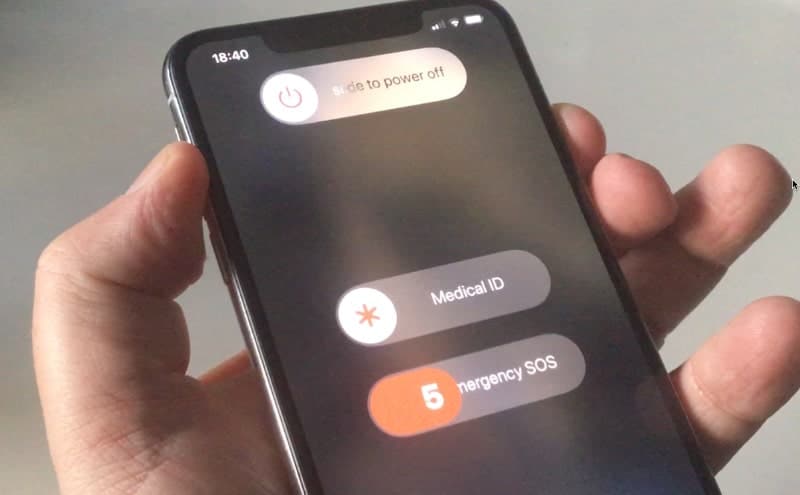
Check active internet connection
Apple Music requires an active Internet connection and it has many features like Music streaming, etc. These features could only be available if you are connected to an active Internet connection or source. It sounds obvious, but you have to check whether you are connected to a stable Internet connection or not.
For cellular data,
- Open your control center
- If your cellular data is on then disabled it waits for ten seconds and again Enables it.
Do the same for your Wi-Fi connection too (if you uses Wi-Fi as internet for your Apple music application)
Enable and disable airplane mode
For troubleshooting your iphone internet connection this is also the main step. Enabling Airplane Mode disables Bluetooth, Wi-Fi, and turns off the cell phone’s ability to connect to cellular networks. So, By enabling and disabling Airplane mode on your iPhone or iPad, you’re effectively restarting features like cellular connection, Wi-Fi connection at the same time, and by re-enabling it gives a boost to your internet connection. It will help you to get a fix if Apple Music Request Timed Out Error occurred.
Here’s how you can do that,
- Open the control center of your device or just swipe up to down.
- You will see an airplane icon just toggle it on, wait for 10 seconds,s and off it again.
Re-enable Apple Music
It may sound silly, but one can fix this error by disabling the Apple Music application on their device and turning it back on (re-enabling). Close the Apple Music app on your device before you proceed. Re-enabling Apple Music could clear some cache and help you to counter the error. Here’s how,
- Open your setting app on your device
- Scroll down and click on the music
- Toggle off the ‘Show Apple Music’ button. Wait for a couple of seconds and toggle it back on.
Disabling Apple Music won’t Affect any of your music library, playlists, Apple Music account, or downloaded songs.
If re-enabling Apple Music doesn’t help you to solve the error and you still see the ‘Request timed out’ error then try the next solutions.
Disable Cellular Data For Apple Music Application
Some users who had experienced Apple Music Request Timed Out Error have said that one can get rid of this error message by disabling system-wide cellular data for the Apple Music app. But it has proper steps, here’s how,
- Open your settings menu, then select Mobile Data.
- Scroll down the list of apps with access to your device’s cellular data and toggle off Music.
- Then go to the Home screen and open the Apple Music app.
- The app will prompt you to turn on mobile data for Music in your device’s Settings menu. Then, click on Settings to proceed.
- Look for Music and toggle on Mobile Data usage for the music app.
Reopen the Apple Music app, and you should no longer encounter the ‘The request timed out error.
Reset Network Settings
As this error is usually caused due to connectivity issues, resetting your device’s network settings could help resolve the Apple music request timed-out error. If you reset your network settings it will erase your Wi-Fi settings, so you’ll have to re-enter your passwords after the reset is complete. Keep in mind that this will also reset the Cellular, Bluetooth, VPN, and APN settings on your device. So that all networks will start as new and this will definitely help you to solve the issue.
How to reset your network settings?
- Open your settings app
- Tap on general settings
- Tap on reset
- Now tap on Reset Network Settings.
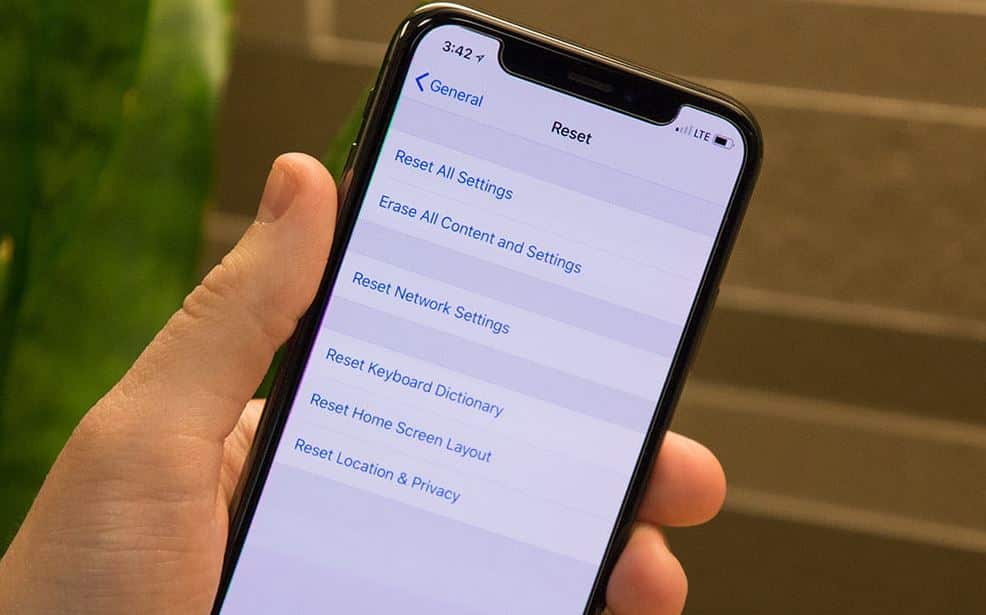
Update your iOS/system software
Having up-to-date devices is one of the major prerequisites of an Iphone to solve major issues. Updating your iPhone iOS software is a major solution to all the minor and big bugs you have faced. As an update comes with loads of bug fixes. If you disabled automatic system software updates on your iPhone you can download it manually (if the update is available). Updating your iPhone iOS/ iPad OS to the latest iOS 15 or any other Update version which is available would be a great thing. And it will definitely help you to solve any Apple Music issue you faced.
Here’s how,
- Open your settings app on your device
- Tap on general settings
- Then click on Software Update
- If you see an update listed, tap Download and Install to apply it.
If nothing else has worked, the last thing we recommend before getting help from apple support is to sign out of your Apple ID. Now Sign back in, and see if Apple Music is now working.
Visit the Apple Store
If all of the solutions did not work for you then you have to visit the Apple store or contact Apple Support. They have specifically trained persons to deal with such major software issues. It’s possible that something is wrong with the device, preventing you from using Apple music. This will definitely help you if Apple Music Request Timed Out Error is still there.
