Solved: Boot Configuration Data file is Missing in Windows 10

Windows 10 computer fails to start with error message Your PC needs to be repaired, The Boot Configuration Data file is missing some required information, 0xc0000034? The error message clearly indicates there is something wrong with the Boot Configuration data or BCD file, either it’s missing some required information or has become corrupted. Again unexpected shutdown, hard drive failure or corrupted system files also cause BCD missing error 0xc000034 on windows 10.
What is Boot Configuration Data?
In the world of Microsoft Windows OS, the BCD short form for Boot Configuration Data is the critical information in the windows runtime environment that tells the windows boot loader where to look for boot information.
Starting with Windows Vista Boot Configuration Data is used in place of the boot.ini system file found in an earlier version of Windows OS.
And the BCD information is located in a data file named bootmgfw.efi in the EFI partition in the \EFI\Microsoft\Boot folder.
Boot configuration data missing
To fix such errors, the first thing we recommend, disconnect all external devices and restart your computer and check if there is no more BCD missing error 0xc000034 occurs.
As the system won’t start normally, we need a windows 10 installation media to access the advanced options and perform the solutions listed below to fix such problems. If you don’t have here how to create windows 10 installation media step by step guide.
Perform Startup Repair
Startup Repair is a system recovery tool that can automatically fix certain problems, such as missing or damaged system files that prevent windows 10 start normally.
- Insert the Windows 10 installation media such as (USB or DVD) and restart your computer.
- Press the F12 key (typically, this is F12, but it can differ between computer manufacturers) and choose the drive that you inserted the installation media.
- Once the Windows Setup window appears, click next and select Repair your computer.
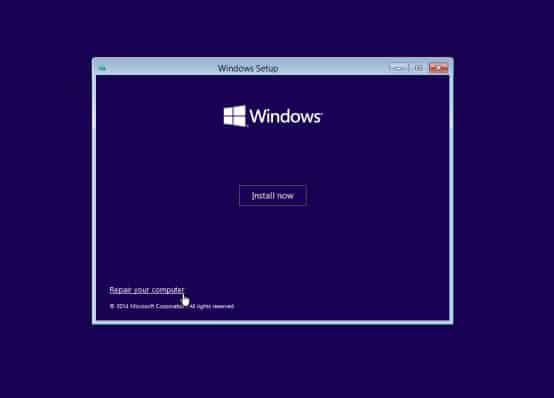
- You will then see a blue screen and an option to choose from. Choose the option Troubleshoot and select advanced options.
- Now choose Startup Repair from the Advanced boot option,
- This will restart your computer and check for corrupt boot configuration settings, system files, incompatible drivers, Problematic update installation and more, which might prevent Windows from starting normally.
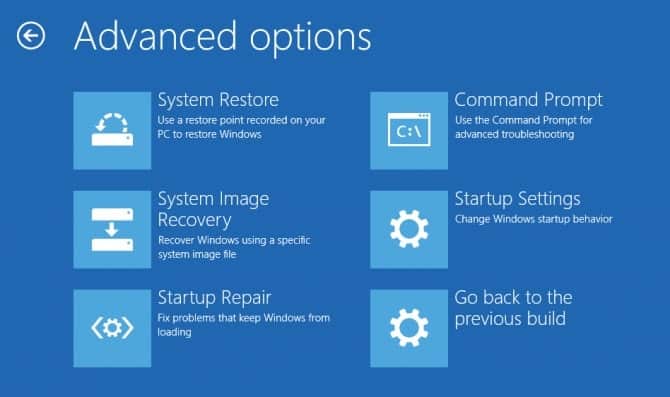
Rebuild BCD using the Bootrec.exe tool
If startup repair doesn’t fix the problem, let’s Rebuild the corrupted boot configuration file or BCD in Windows using the Bootrec.exe tool.
Again access advanced options using installation media. This time click on the command prompt and run the following commands one after the other in the CMD window:
- bootrec.exe /Fixmbr
- bootrec.exe /Fixboot
- bootrec.exe /Rebuildbcd
- Bootrec /scanos
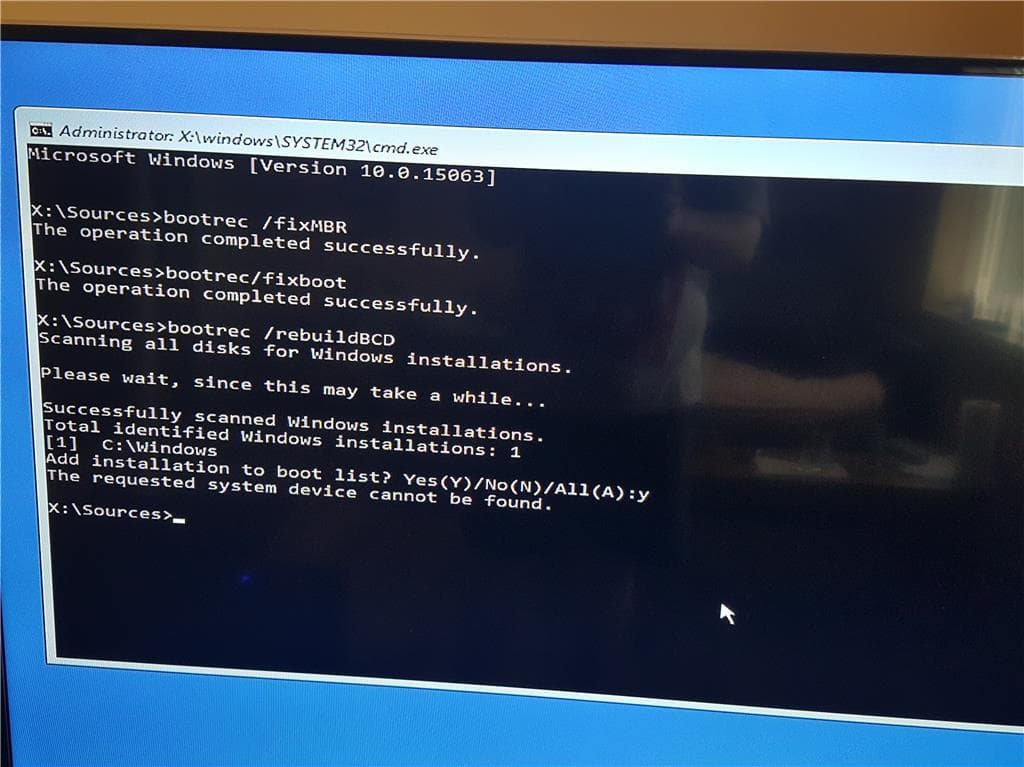
Close the command prompt and restart your computer. Check if this suggestion helps fix the problem.
Set Windows Partition Active
Several windows users suggest, set Windows partition active help solve the issue. To do this again, open the command prompt from advanced options and perform the command listed below.
● diskpart
● list disk
● select disk # (# is the number of system disk)
● list volume
● select volume # (# is the number of system volume)
● active
● exit
Perform system restore
Still need help, let’s utilize the system restore feature that reverts system settings to the previous working state and helps resolve the issue.
Again access advanced options and Click on System Restore, this will open up a Wizard and restore to a point when the computer was working fine.
Did these solutions help fix BCD missing error 0xc000034 on windows 10? Let us know on the comments below.
