7 Solutions to fix Driver overran stack buffer on Windows 10
Let's understand what causing DRIVER_OVERRAN_STACK_BUFFER blue screen on Windows 10 And the solutions probably help fix the blue screen error.

Getting Windows 10 BSOD and the error says “Driver Overran Stack Buffer” your computer crashes and stops working. The blue screen error DRIVER_OVERRAN_STACK_BUFFER bug check value 0x000000F7 indicates that a driver has overrun a stack-based buffer. The reasons for this blue screen error are various. Commonly, it is caused by problematic applications or outdated drivers. You might also receive the error for other factors, such as overclocking your PC, corrupted system files, etc. Well, whatever the reason, here we have various solutions apply to fix driver overran stack buffer BSOD on windows 10.
Driver Overran Stack Buffer Windows 10
Windows 10 Blue screen errors are generally caused by the poorly written device drivers or hardware issues on your computer, such as faulty memory, components overheating, power supply issues, hardware running beyond its specification limits and etc.
Lets first disconnect all external devices include printer, scanner, external HDD and see if windows perform normally.
Sometimes performing A power reset (or hard restart) clears all information from the computer’s memory without erasing any personal data. And Performing a power reset might fix various problems with windows 10 include this blue screen error.
- Again disconnect all devices include power code and VGA cable,
- If you are a laptop user, disconnect the power source, and remove the battery,
- Now press and hold the power button for 30 sec
- Let’s connect everything and start Windows check if this helps.
Pro Tip: If you are getting frequent blue screen error, Boot Into safe mode with networking and apply solutions below.
Install the latest Windows updates
Microsoft regularly pushes security updates with bug various bugs fixes and improvements. And many of these updates address hardware and software conflict or compatibility issues, that might cause Windows BSOD error. Also, they fix certain security flaws, therefore if you want your PC to be safe and free from errors its highly recommended that you use Windows Update and download the latest updates.
- Go to settings using the keyboard shortcut Windows + I,
- Click update & security than Windows update on the left-hand side,
- Now click Check for updates button to allow windows updates download and install from Microsoft server,
- Once done restart your PC to apply the update and check if the BSOD was gone.
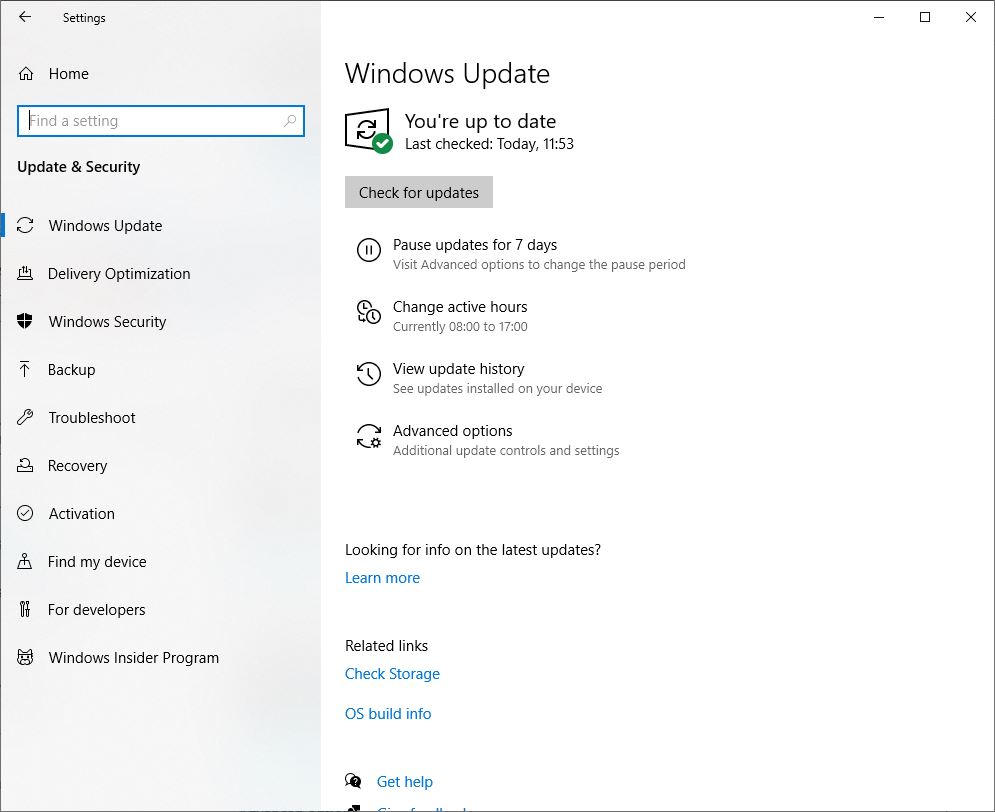
Turn Off Fast Startup Feature
Windows 10 added Fast startup Feature, (Hybrid Shutdown feature) to reduce the startup up time, make windows start very fast. But this Feature has some Disadvantages which cause different problems on Windows 10, And a number of windows users report after disable the Windows 10 Fast startup feature Driver overran stack buffer BSOD Error fixed for them.
To disable Fast Startup Feature Windows 10
- Open control panel
- Here search for and select Power Option
- Now Choose what the power buttons do
- Then click on Change Settings that are currently unavailable.
- And here Uncheck Turn off fast startup (recommended).
- Save Settings and restart your PC.
- Now, See if it really resolves Driver overran stack buffer blue screen error.
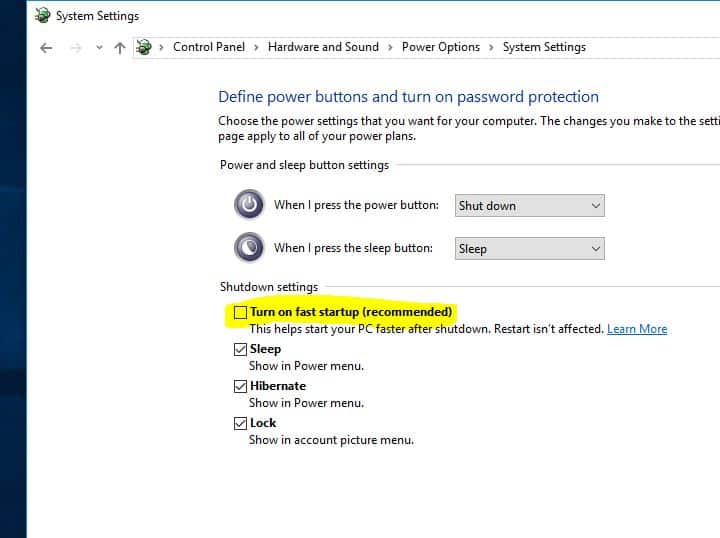
Keep Installed Drivers Updated
Drivers are the key part of the operating system If a certain driver is outdated or corrupted, that can cause different problems include DRIVER_OVERRAN_STACK_BUFFER BSOD.
To check if the error is caused by a faulty drive, run an automatic driver update or manually update the drivers to the latest available versions. Install the latest drivers for any newly installed hardware device. If no new hardware has been installed, make sure you have the latest drivers for the below devices.
- Video card
- Network card or router (if present)
- Any removable or external disk drive
To manually update device driver on Windows 10
- Right click on Start menu and select device manager,
- This will open Device manager here you see all installed driver list.
- You just have to find the device which is yellow marked.
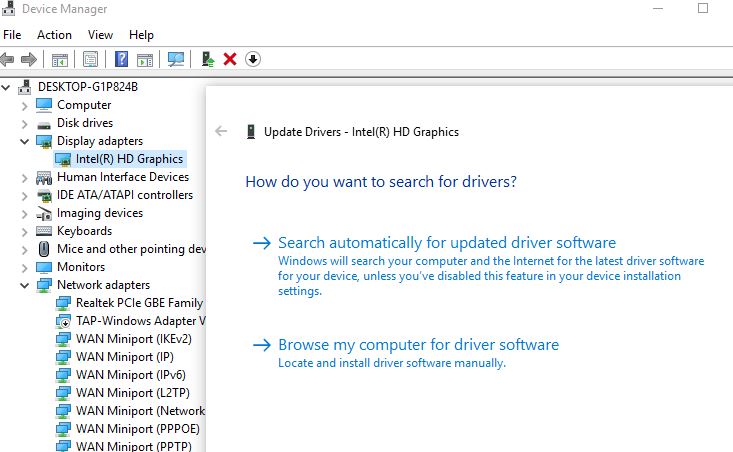
Right-click on the device and select update driver software and follow the instruction to get driver updates. If you didn’t find any update for the driver you can uninstall from here. Download the best driver for the specific device from the manufacturer’s website and install it. Repeat these steps for all drivers that you want to update.
Check disk drive errors
You may get a driver overran stack buffer error due to corruption issues on your hard drive. Run the Check Disk Utility that can test integrity and fix errors on your hard drive, and can, therefore, help you get rid of the error.
To run chkdsk utility on Windows 10
- Click on the Start menu (Windows logo) at the bottom left of your screen, then type “cmd“. When you see “Command Prompt” in the menu above, right-click it and then choose “Run as Administrator“.
- In the command box, type “chkdsk /r /f” and press enter key on the keyboard.
- When you are asked if the next time you run the check to restart the system, press Y and then enter.
- Close the command prompt and restart your computer. The system will run the check the next time the computer is restarted.
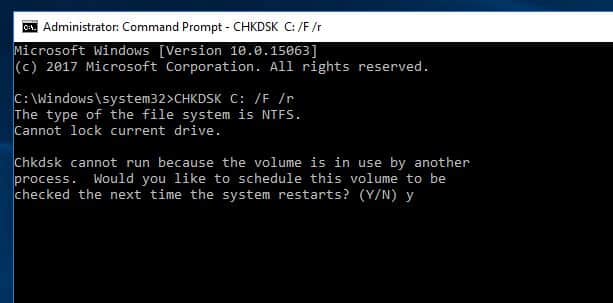
Run System file checker utility
Again corrupted, missing system files also cause Different problems include this driver overran stack buffer on windows 10. Run the build-in system file checker utility that automatically detects and restores missing corrupted system files with the correct one.
To Run SFC utility on Windows 10
- Open the command prompt as administrator,
- Type Command sfc /scannow and hit the enter key to execute the command.
- This will start the diagnose process for, corrupted and missing system files. If the utility finds out the protected files are overwritten by incorrect files, this will extract the correct system file from the system file backup (namely dllcache) and replace the incorrect file.
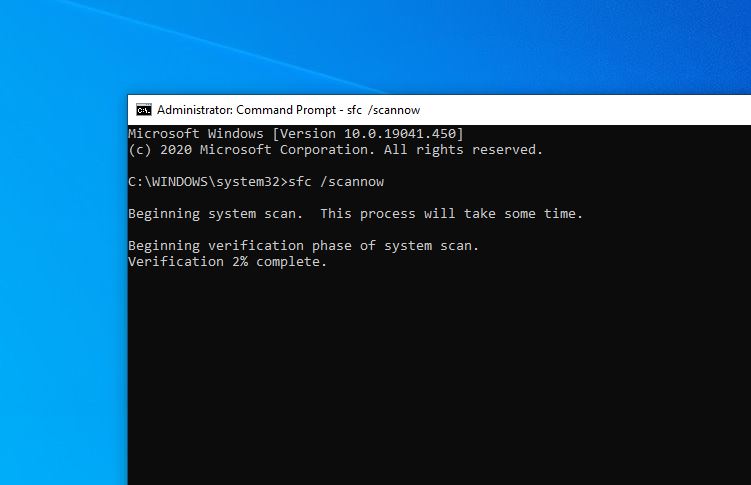
Wait until Windows scans and repairs system files. When the System file check and repair is completed, restart your computer and check if your computer works smoothly.
Pro tips: If SFC Scan results windows resource protection found corrupt files but unable to repair them. That causes you need to run the DISM command which repairs the system image and allows SFC utility to do its job.
Run memory Diagnostic Tool
Your hardware can often cause these types of errors. If you installed any new hardware recently we advise you to remove or replace it and check if that fixes the error. If your hardware is not compatible with your motherboard, your system will crash and you’ll get a BSOD error.
Also, a faulty Memory Module can sometimes cause Blue Screen Errors. We recommend Run windows memory diagnostic Tool To check Memory errors.
- Press Windows + R, keyboard shortcut then type mdsched.exe and hit the enter key
- This will open the Windows Memory Diagnostic Tool.
- Here you will see two options to run the Tool.
- Save your work and click on first option Restart now and check for problems.
- This will restart windows and check for memory Module Errors.
- Wait until 100% complete the process then after Restart windows.
- You can find memory Diagnostic Test Results from here.
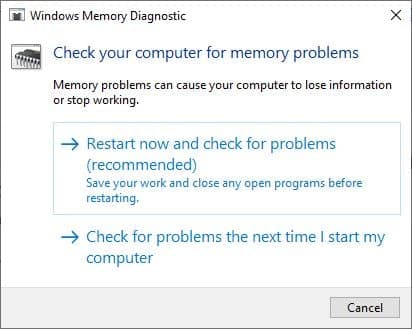
If all the above methods fail to fix the problem this it’s time to utilize the Windows system restore feature, that Reverts back your system to a previous working state. Did these solutions help fix Windows 10 driver overran stack buffer blue screen error? Lets us know on comments below.
