How to Format USB drive using command prompt in windows 10

Formatting a USB flash drive is simple and easy on windows 10. Open file explore, Right click on the USB flash drive click format. select a file system for the drive, and then click the Format button to format the USB drive. But sometimes due to different reasons bad sectors, storage device damage, disk write protection, etc you may receive error message “Windows was unable to complete the format”. If you are also struggling with such a situation, you can use the Command Prompt to format the USB drive. Here this post explained how to How To Format USB Flash Drive Via Command Prompt In Windows 10
Format USB using cmd windows 10
Here follow the steps below to format corrupted or write protected USB using command prompt and fix the error message “Windows was unable to complete the format”.
- Click on start menu search, type cmd
- Right-click on the command prompt and select run as administrator,
- Click Yes button when you get the User Account Control screen to continue.
- Type command Diskpart and press enter key to run the Diskpart tool.
- Now Execute list disk command to list all the disks in your system.
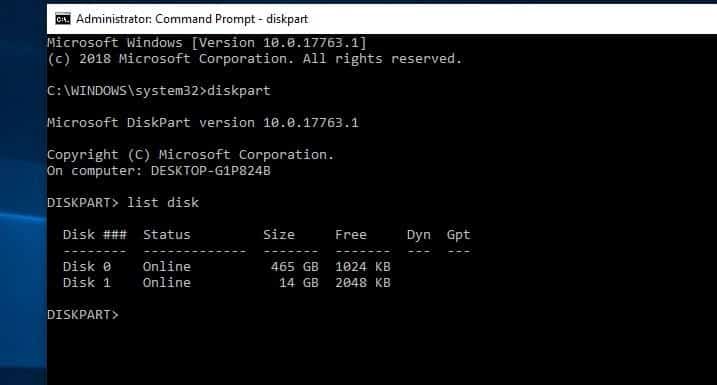
Here identify the USB drive you want to format.
Note: You can generally identify the USB drive using its size. For instance, I’ve plugged in a 16GB pen drive. So my USB drive is represented as “Disk 1”.
- Now type command select disk 1 and press enter key.
- After selecting the disk, run clean command to clean the USB drive,
- you will get Diskpart Succeed in cleaning the disk
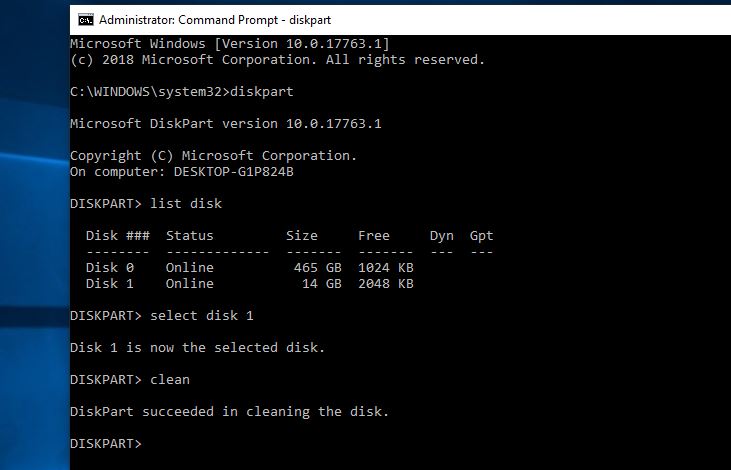
- Then run the command Create partition primary,
- And run Format fs=NTFS Quick command to format the drive with the NTFS file system.
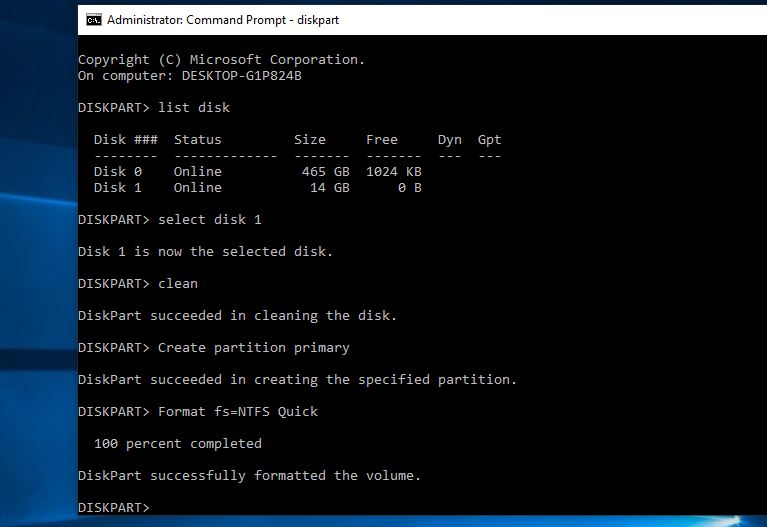
Note: If you wish to use FAT32 file system instead of NTFS, use Format fs=FAT32 Quick command.
After formatting, if you will not see the USB drive in File Explorer. then run the assign command to assign a drive letter.
That’s all you have successfully format the USB drive from the command prompt. Now type the exit command to leave disk part tool and close the command prompt.
Did this help to fix error message Windows was unable to complete the format? let us know on the comments below.
