5 ways to Fixing Instagram Not Working on iPhone 2024

Instagram is a great social media platform providing many people the joy of experience they need. One can take, edit, and publish visual content for their followers to interact with thorough likes, comments, and shares. But many of users missing that joy as Instagram not responding on their iPhone or sometimes Instagram not opening on iPhones. Many iPhone users complain that “Instagram is not working on my iPhone” or ” why does my Instagram not working on iPhone “. Here is a complete guide to resolve Instagram crashing on iPhone or Instagram not working on iPhone issues.
What is instagram?
Instagram popularly known as IG or Insta, is an American photo and video sharing social networking service owned by Facebook, created by Kevin Systrom and Mike Krieger and originally launched on iOS in October 2010. If you are new to instagram read this article:- Instagram tips for beginners.
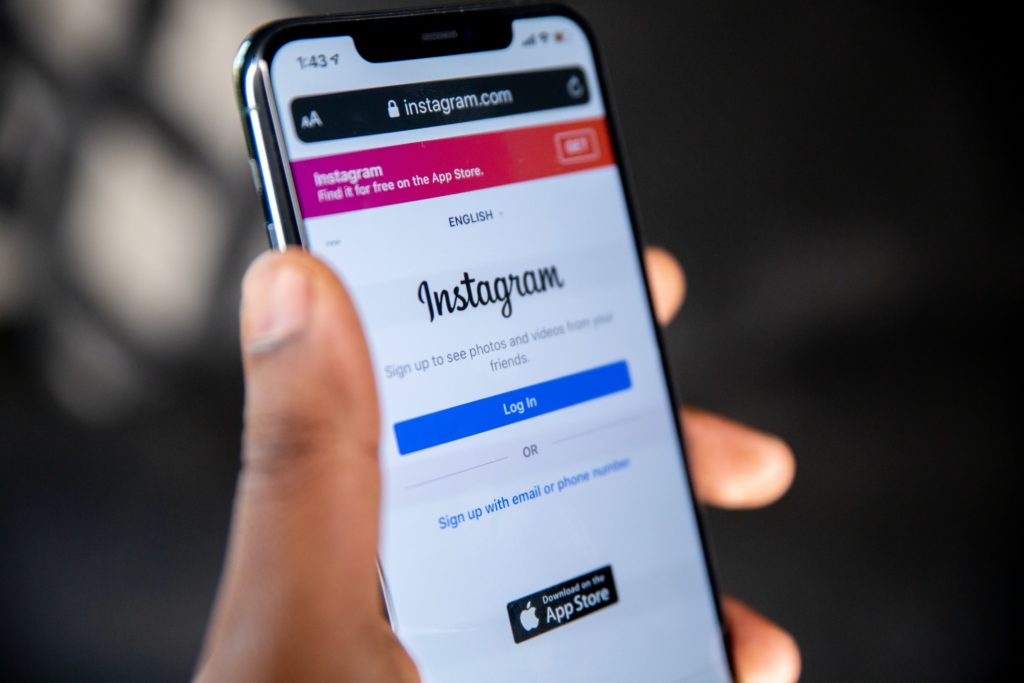
Restart or reboot your iPhone
Sometimes, all you need to do is simply Restart your device as Restarting your device might be helpful to clear some of the bugs and will definitely help you to deal with the issue. A normal restart is good where you have to switch off your device and again Restart it, but here we will suggest you do a hard restart as it is more effective!
Here’s how to do that,
For home button iPhone
- Press and hold the side button or the Sleep/Wake button on the top of your phone (depending on your model).
- Drag the slider.
- And your iPhone will restart itself.
For iPhone without home button
- Press and hold both the side button and the volume button until the slider appears on the screen.
- Drag the slider.
- And your iPhone will restart itself.
After your iPhone is turned on check if Instagram is working properly or not, still your Instagram is not working properly then move ahead to the next troubleshooting solutions.
Check internet connection
As Instagram is a social networking software it has to load pictures, videos, igtv videos, direct messages and much more. These all features could only be available if you are connected to an active Internet connection or source. It sounds obvious, but you have to check whether you are connected to a proper Internet connection or not. So all you have to do is troubleshoot your iPhone connection.
For cellular data
- Open your control center
- If your cellular data is on and then disabled it waits for ten seconds and again Enables it.
Do the same for your Wi-Fi connection too (if you use Wi-Fi as internet for your Instagram)
Enable and Disable airplane mode
For troubleshooting your iPhone internet connection this is also the main step. Enabling Airplane Mode disables Bluetooth, and Wi-Fi, and turns off the cell phone’s ability to connect to cellular networks. So, By enabling and disabling Airplane mode on your Smartphone, you’re effectively restarting features like cellular connection, and Wi-Fi connection at the same time and disabling it gives a boost to your internet connection. Here’s how you can do that,
- Open the control center of your device or just swipe up to down.
- You will see an airplane icon just toggle it on, wait for 10 seconds and off it again.
Update your Instagram (if available)
Updating your Instagram application (if available) could be the major solution for any kind of Instagram crashes your face. As an update comes with bug fixes and might solve the issue. Here’s how you can update your Instagram application.
- Open your app store
- Tap the Updates icon at the bottom right side of the App Store main screen. Or search for Instagram
- Tap the Update button next to the Instagram application
Give required permissions
Instagram needs certain kinds of permission to work properly without any crashes or without any trouble. As to use and enjoy certain important and famous features requires your permission to work in an effective manner. You have to give the app access to your iPhone gallery, files, and device hardware (camera, microphone, etc.). Say you are unable to create Instagram stories or you’re facing difficulties going Live on the platform, check that Instagram has the necessary permissions required for that to happen. It also requires permission to use your cellular mobile data or say your wifi connection. And much more.
Here’s how can you grant permissions,
- Open your settings
- Scroll down until you see Instagram and then click on Instagram.
- That will launch the Instagram permission and settings page.
- Firstly click on photos and select all Photos.
- Return to the permission page and toggle on the microphone and camera.
- Make sure mobile data permission is also toggle on, and do it toggle off and then again re-enable it.
- And also allows the notification, by clicking on notifications and then toggle it on
Reinstall Instagram
If an update is not available and you give all the permission and still your Instagram Keeps crashing then you can simply uninstall the Instagram application and then again re-download it from iPhone App Store. And uninstalling Instagram will not delete any of your personal data it will only logged you out and you have to log in again after installing it. This will clear corrupt files and help you to solve the issue. Here’s how can you do that,
- Open your iPhone settings and click on General
- Click on iPhone storage
- Locate and select Instagram from the list of applications.
- Click on the Delete App and select Delete App on the confirmation prompt.
After uninstalling Instagram, again re-download it from App Store. Here’s how,
- Open App Store
- Click on apps
- Then search for Instagram and download it.
If you’ve tried everything on the list and Instagram still isn’t working, it may be a legitimate problem or bug within the app. You can keep track of these on Instagram’s list of known issues.
Conclusion
Hope so your problem of Instagram not working on the iPhone issue has been solved and now you are able to use your Instagram application. Please let us know from which solution you make it possible. And feel free to ask any kind of query that arises in your mind. We are here to help you always.
