How to install Microsoft fonts in Linux office suites 2024

Times New Roman, Calibri, and many other popular fonts are created by Microsoft that can’t include with Linux. When you open a word document that’s created with MS office in OpenOffice or LibreOffice, it’s important Microsoft’s fonts installed on your Linux system to see the documents as they were intended to look. Here this post we go through steps to Install Microsoft Windows Fonts in Ubuntu / Linux Mint
Install Microsoft fonts in Linux
In 1996 Microsoft developers released the TrueType fonts package “TrueType core fonts for the web” (ttf-mscorefonts-installer) that offers the following fonts,
- Andale Mono
- Arial Black
- Arial (Bold, Italic, Bold Italic)
- Comic Sans MS (Bold)
- Courier New (Bold, Italic, Bold Italic)
- Georgia (Bold, Italic, Bold Italic)
- Impact
- Times New Roman (Bold, Italic, Bold Italic)
- Trebuchet (Bold, Italic, Bold Italic)
- Verdana (Bold, Italic, Bold Italic)
- Webdings
To install ttf-mscorefonts-installer on Linux, Ubuntu
open up a terminal window and issue the command sudo apt install ttf-mscorefonts-installer,
Type y and then your Sudo password.
During the installation, you will have to use the tab button to accept the necessary license. Once you’ve accepted, the installation will complete and your MS Core fonts are ready to use.
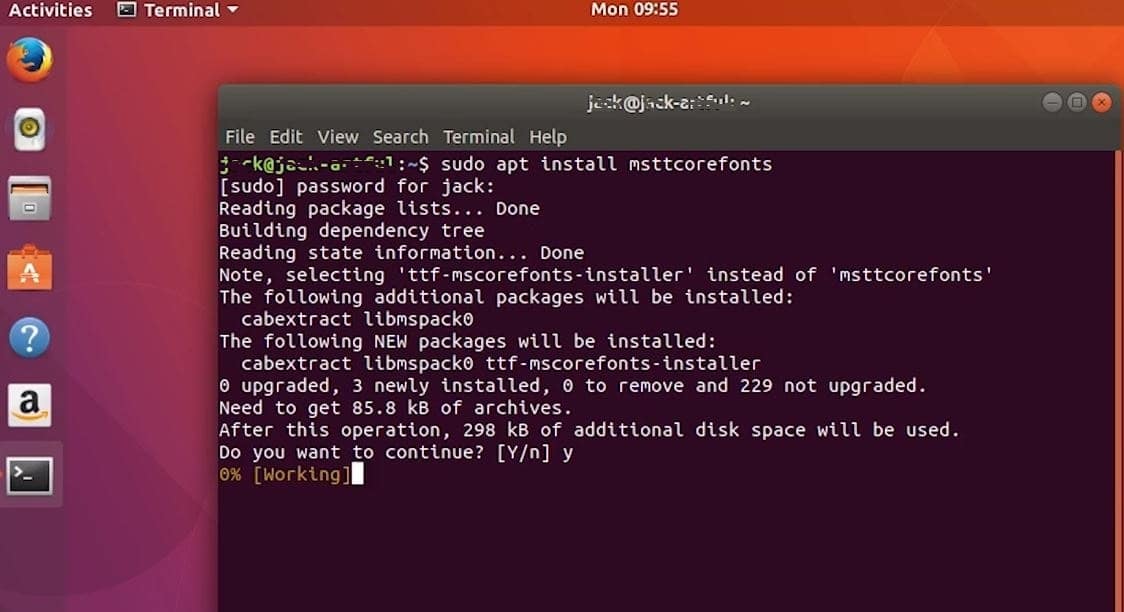
Type wget https://gist.github.com/maxwelleite/10774746/raw/ttf-vista-fonts-installer.sh -q -O – | sudo bash To install Microsoft’s ClearType fonts (Windows Vista Fonts) that offer the following fonts
- Calibri (Bold, Italic, Bold Italic)
- Consolas (Bold, Italic, Bold Italic)
- Candara (Bold, Italic, Bold Italic)
- Corbel (Bold, Italic, Bold Italic)
- Constantia (Bold, Italic, Bold Italic)
- Cambria (Bold, Italic, Bold Italic)
- Cambria Math
Use the following commands To install the full pack of Segoe UI fonts (Regular, Bold, Italic, Light, Bold Italic, Semilight, etc – version 5.26) from Windows 10 font folder:
sudo mkdir -p /usr/share/fonts/truetype/msttcorefonts/
cd /usr/share/fonts/truetype/msttcorefonts/
sudo wget -q https://github.com/martinring/clide/blob/master/doc/fonts/segoeui.ttf?raw=true -O segoeui.ttf # regular
sudo wget -q https://github.com/martinring/clide/blob/master/doc/fonts/segoeuib.ttf?raw=true -O segoeuib.ttf # bold
sudo wget -q https://github.com/martinring/clide/blob/master/doc/fonts/segoeuib.ttf?raw=true -O segoeuii.ttf # italic
sudo wget -q https://github.com/martinring/clide/blob/master/doc/fonts/segoeuiz.ttf?raw=true -O segoeuiz.ttf # bold italic
sudo wget -q https://github.com/martinring/clide/blob/master/doc/fonts/segoeuil.ttf?raw=true -O segoeuil.ttf # light
sudo wget -q https://github.com/martinring/clide/blob/master/doc/fonts/seguili.ttf?raw=true -O seguili.ttf # light italic
sudo wget -q https://github.com/martinring/clide/blob/master/doc/fonts/segoeuisl.ttf?raw=true -O segoeuisl.ttf # semilight
sudo wget -q https://github.com/martinring/clide/blob/master/doc/fonts/seguisli.ttf?raw=true -O seguisli.ttf # semilight italic
sudo wget -q https://github.com/martinring/clide/blob/master/doc/fonts/seguisb.ttf?raw=true -O seguisb.ttf # semibold
sudo wget -q https://github.com/martinring/clide/blob/master/doc/fonts/seguisbi.ttf?raw=true -O seguisbi.ttf # semibold italic
fc-cache -f /usr/share/fonts/truetype/msttcorefonts/
After installing these fonts open Libre Office Writer and go to Preferences where we will see the Windows fonts available for use.
