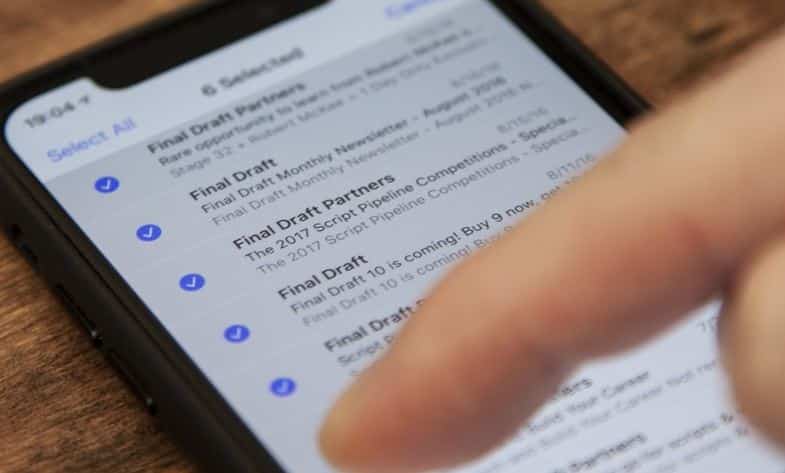Most Common iOS 17 Problems and Possible Solutions (Updated)
Having trouble installing iOS 17 or its performance? Here this post we have listed the most common iOS 17 problems and solutions will help you to take actions.

Apple has released iOS 17 the ninth update of its latest mobile operating system that not only fixes problems, squashes bugs, and boosts performance, but it also debuts brand new features as well. Like previous releases with the latest iOS 17 also include exciting new features that people can’t wait to try. But some users report different problems after upgrade the latest iOS 17. And to make things easier here this post we cover some common iOS 17 problems and what you can do to fix them.
Can not download iOS 17
A number of users report while trying to update and install the latest version of iOS 17 the iPhone is stuck on preparing to update or users can not download it to their iPhone or iPad. In such a situation here are some of the solutions you can try to fix it:
- Most of the time restarting your device usually fix this type of problem.
- Make sure the WiFi connection is stable and reaches your iPhone or iPad with enough range. In addition, Make sure your iPhone or iPad is in charge, the battery life must not be lower than 50%.
- Check how much free space you have. The lack of space is one of the most common errors when trying to update the operating system.
- Open Settings -> General -> iPhone Storage and tap on the software update — it’ll be listed as the version number of the software update. Then, tap Delete Update. After deleting the update, try downloading the update again by going to Settings -> General -> Software Update.
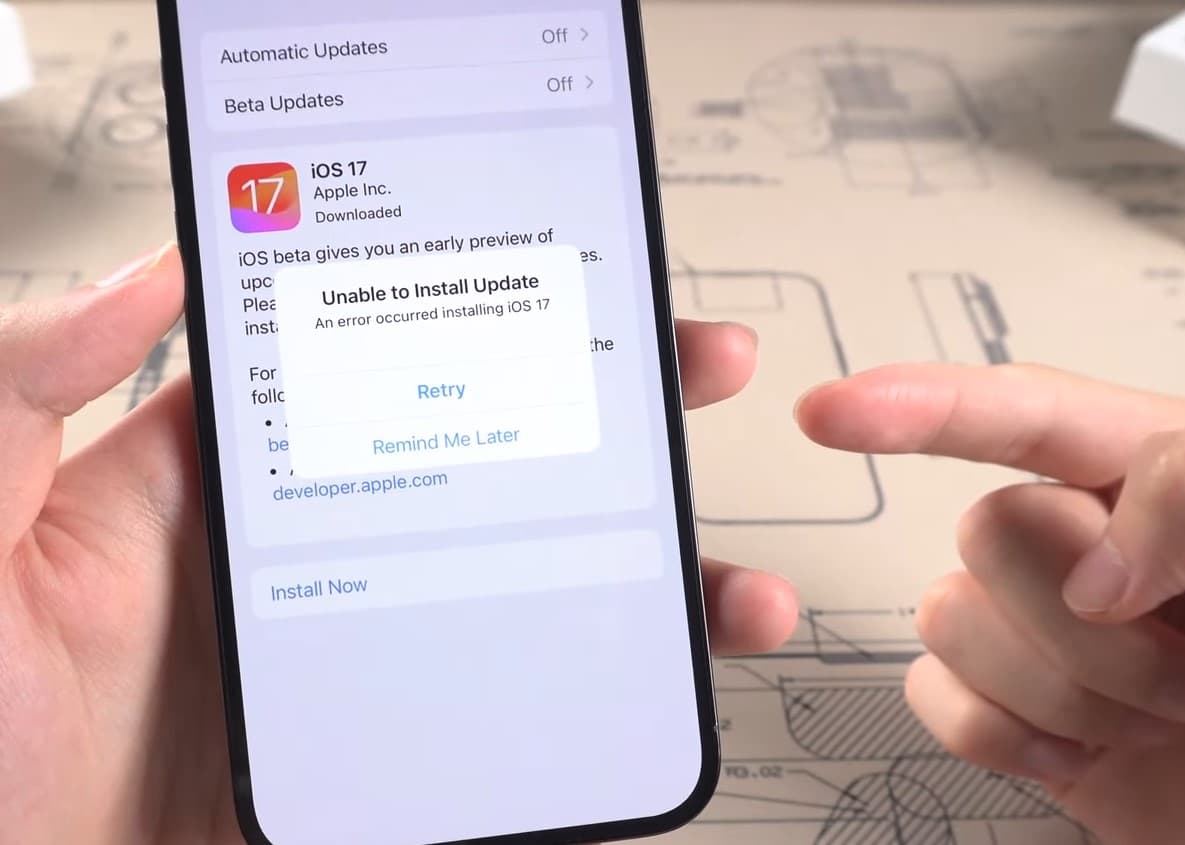
The battery drains very quickly
Few users report after upgrade to iOS 17 drains the battery of their iPhone and iPad, And due to overheating and excessive drainage, their devices have become almost unusable. This problem is common and you see reduced battery performance for a few days because the latest OS will cycle, through a number of main systems, and level operations. That is for Integrating with your device, like Indexing with Spotlight, photos and cloud activities.
- If your battery life does not improve within a few days, launch the Settings App and go to Battery > Battery Health. Check out any recommendations here that Apple wants you to adopt
- Enable Dark Mode by going to Settings -> Display & Brightness. That enables a dark background or a dark theme with plenty of black pixels will allow your iPhone to use up less power.
- Place your iPhone face down on a surface, it will automatically stop turning on your display when a notification rolls in and help reduce battery usage.
- Many apps rely on Background App Refresh and Location Services to stay up-to-date. And that can eat up processing power, or drain your battery. We recommend going through and disabling both features for most of your apps.
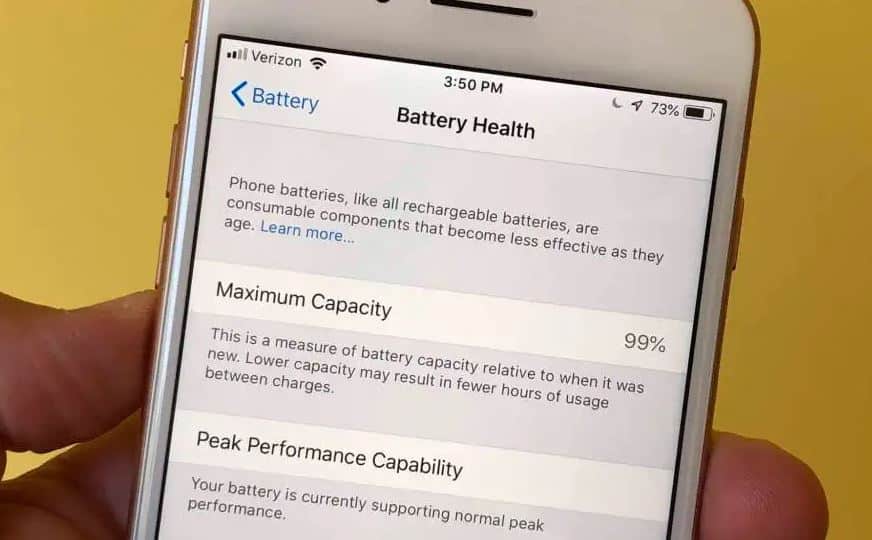
Battery Stuck at 80% While Charging
iOS introduced a new “optimized battery charging” feature that incorporates machine learning to decide when to pause or restart charging iPhone based on your daily usage. If you find iPhone stops charging at 80% or won’t charge full, it might be this slow charging feature acting in the middle of the pause stage.
- Let’s Turn off “optimized battery charging” from Settings > Battery > Battery health to toggle it off.
- Switch to a wired charger instead of wireless charging.
The alarm does not sound
The alarm is one of the most used functions of the iPhone. The traditional alarm clocks have gone into the background, and people use their smartphones as substitutes. After updating to iOS 17, many users claim that it has stopped working. Normally, forced restarting can fix this problem. If this does not work, you can try doing the following:
- Check if you have muted the equipment.
- Remove any third-party app whose function is to set alarms. They may conflict with the Native Clock app on the iPhone and iPad.
- Reconfigure your alarms. First, delete them and close the app. Then, reopen it and add them again.
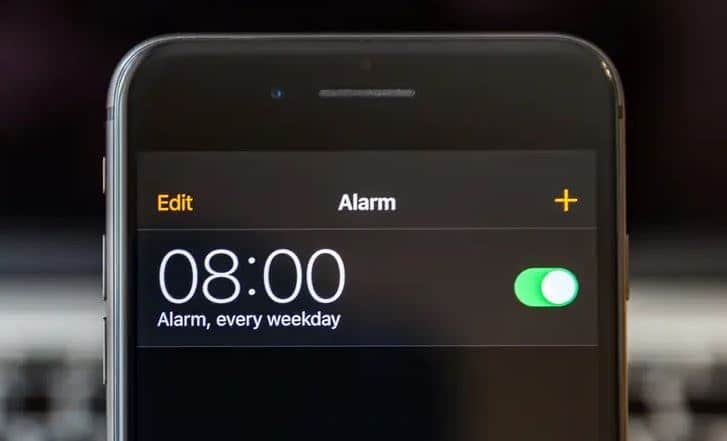
Mobile Data Not Working
Another problem that brings the users is that the Mobile Data Not Working, and is not exclusive to any iPhone model. Try deactivating the connection from the settings to see if this is solved. If not, try these tips:
- Activate airplane mode and deactivate it. Open the Control Center> Deactivate Airplane Mode> Activate it after 30 seconds.
- Check if your phone operator has any updates.
- Restart the iPhone or reset the network settings.
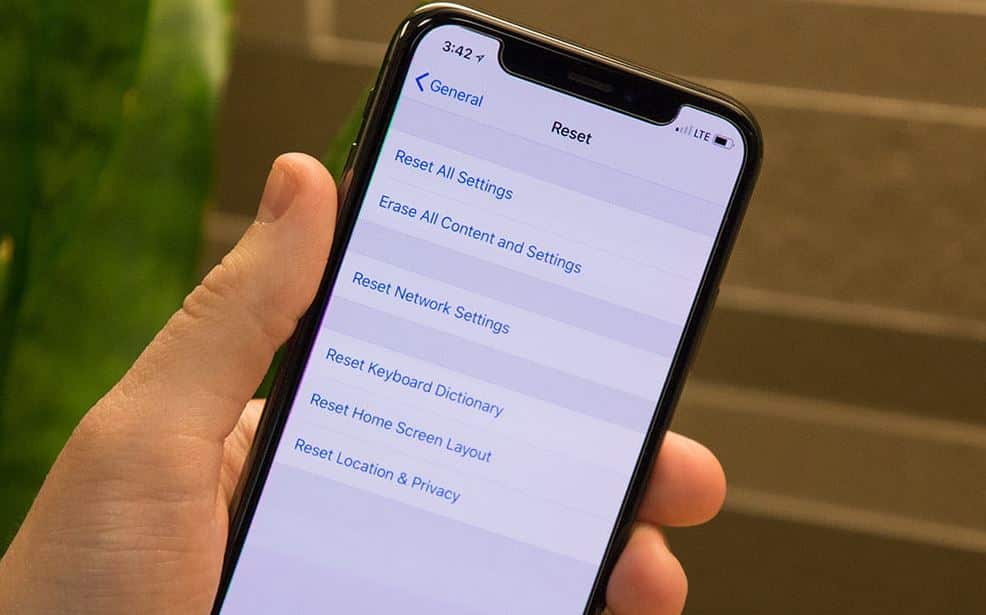
Update Not Appearing in Settings
You learn that there is a new update of iOS 17 and you are ready to update your device when entering Settings, it does not appear. You try to look for it manually but you find an error message when checking for new updates.
- Maybe Apple’s servers are down. You can check the status of the system in this section dedicated to it. If there is a problem, you have to wait until it is solved.
- Check that the iPhone or iPad has enough charge (more than 50%) and is connected to the WiFi network.
- Restart your iPhone or iPad or reset the network.
- Use iTunes to update instead of OTA (Over The Air).
Unable to Verify Update
You have downloaded the update and are ready to install it when the verification is stuck or fails.
- Lock and unlock your iPhone or iPad with the on/off button 5 to 10 times.
- Forced restart your device.
- Update through iTunes, make sure you have a recent backup first.
AirDrop does not work
The system of transmission of files between iOS devices and Mac computers is one of the most useful functions of the Apple ecosystem. However, some users have had problems since updated to iOS 17.
- Check the network, turn off Bluetooth and WiFi, wait a few minutes and turn it on again.
- Force restart your iPhone or iPad.
- Restore the network, go to Settings> General> Reset> Reset Network Settings.
Bluetooth Problems
Some users report situations in which Bluetooth is activated alone or remains active even when it is deactivated from the Control Center.
- Go to Settings> Bluetooth> Turn off Bluetooth.
- Try resetting the network settings if the above does not work.
The App Store does not work
After upgrading to iOS 17 Some users report being unable to download apps or updates on app store. And to fix this type of problem you can try the following tricks:
- See if the WiFi or Data connection works correctly. If you have a VPN activated, turn it off because having it active makes the connection slower and unstable.
- Check how much space you have available on your iPhone or iPad. Insufficient space will prevent you from downloading new applications. Delete the apps you do not use and back up messages, photos and other important data in a service like iCloud or an external hard drive.
- Clean up the cache of the App Store.
Apple Mail Issues
Many issues Have been reported with iOS 17 the iPhone Mail Application not Updating, Failing, and Crashing, for Synchronisation on iPhone and iPad. Also, it fails to send messages, opening the Draft messages after Launching the Application.
See if any Software Updates are available for Third-Party Applications. Like Yahoo Mail and Gmail. That you have Added to Mail by checking the Application Store.
If Mail, Notification is Not Working, You have to make sure to disable, Restricted Settings. That Prevents, you from adding Accounts. Launch Settings > Screen Time > Select content and Privacy restrictions > Allowed > Applications > Mail and Toggle.