How to fix Apple iPhone black screen of death issue
This issue can occur due to various reasons such as software crashes, hardware damage, or issues with the display or battery

iPhone is on but stuck on black screen after the iOS 15 upgrade? Your iPhone rings, but you can’t answer the call, For some other report iPhone just gets stuck on black screen after the iOS firmware update. A black iPhone screen can be caused by a variety of different things, But most of the time the black iPhone screen is the result of some software issue that is easily resolved. If you are also struggling with this problem here are some effective solutions to fix iPhone black screen problem.
iPhone black screen of death issue
Here’s what you need to do if your iPhone has a black screen of death issue…
- Force reboot your iPhone.
- Charge your iPhone and do the forced reboot while it’s connected.
While these steps are pretty self-explanatory, let me explain briefly why you need to do them and how…
Force reboot your iPhone
The forced restart is very important when it comes to troubleshooting an iPhone with a black screen of death. It is a simulated battery removal procedure that would refresh your device’s memory as well as reload all its apps and services if done correctly. This is how you do it:
- Quickly press and release the Volume Up button.
- Quickly press and release the Volume Down button.
- Press and hold the Side button until the Apple logo appears and then release it.
The moment you see that Apple logo on the screen, that’s the sign that the problem is fixed. Well, at least, you made it respond.
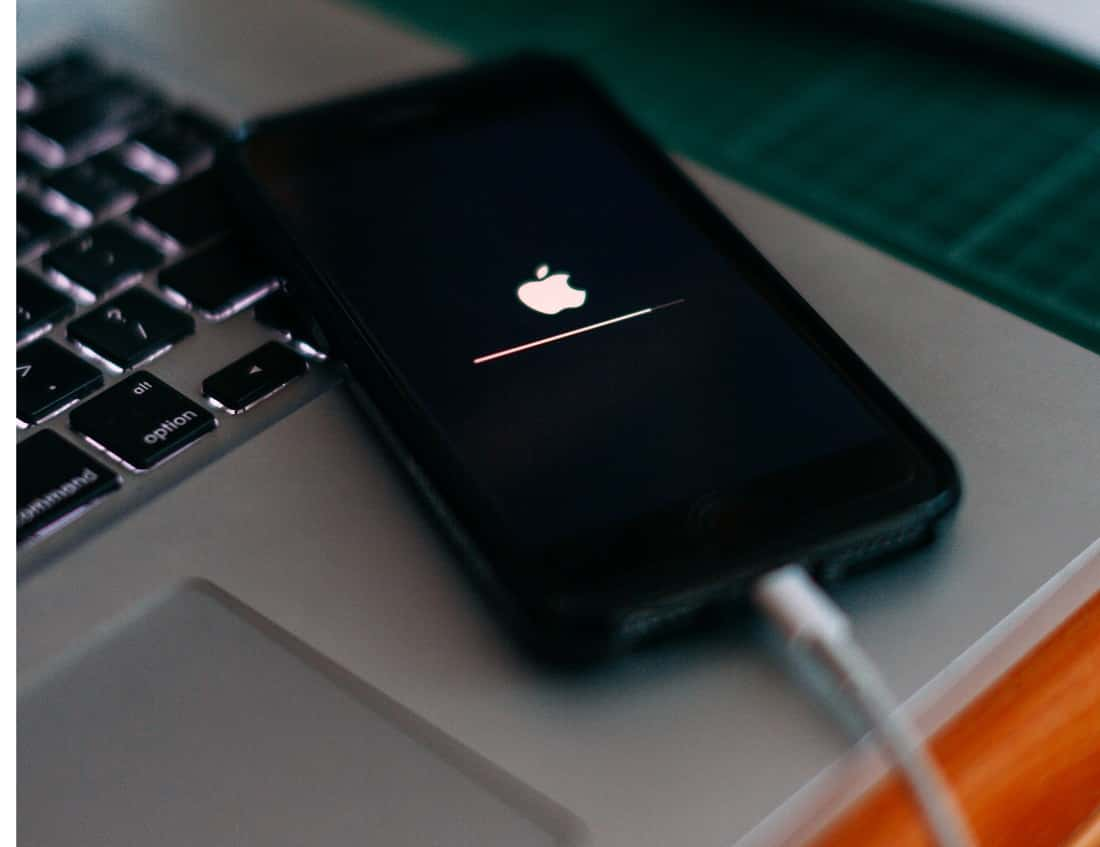
If it won’t boot up to the Home screen successfully, that’s a different problem already. Try doing it a few more times if the device is still not responding after doing it for the first time.
However, if your iPhone remains to have a black screen, then try charging it. It’s possible that the battery got drained completely. The thing is if you allow your phone to run out of battery, some services and hardware components may not be properly shut down and this may cause the firmware to crash as well. As a result, you’re dealing with a couple of minor issues that both result to an unresponsive device. To tack out this, here’s what you need to do:
- Plug in the wired charger to a working wall outlet.
- Using the original lightning cable, connect your iPhone to its charger.
- Regardless whether your iPhone shows the charging sign or not, leave it connected to the charger for at least 10 minutes.
- After which, quickly press and release the Volume Up button.
- Quickly press and release the Volume Down button.
- Press and hold the Side button until the Apple logo appears and then release it.
If your phone boots up successfully after this, then the problem is solved.
More Hints:
- If the black screen occurs whenever you attempt to launch or open an application such as Mail, Safari, or any other built-in apps then navigate to Settings-> tap the app, then clear the app’s cache and data. This process will help get rid of junks or corrupted files.
- If you’re not sure which app is causing your iPhone to become unresponsive or display a black or blank screen, then you can try to reset all settings. The process will reset your iPhone to factory defaults without deleting data. To do so, navigate to your iPhone Settings-> General -> Reset -> Reset All Settings. All your settings and preferences are reset. This means a need for you to re-enter them after the process.
Restore your iPhone through iTunes
If still, the problem is fixed try to restore your iPhone through iTunes via Recovery Mode, you only need to connect your iPhone to a computer with the latest version of iTunes installed. Here’s how it’s done:
- Download and open the latest version of iTunes on your computer.
- Connect your iPhone to the computer (PC or Mac) using the USB cable.
- You may need to enter the passcode or prompted to Trust this Computer.
- If iTunes detects your iPhone and offers a restore option to you, you can just click the Restore button to wipe your iPhone.
- If iTunes cannot recognize your iPhone stuck on black screen, you need to put your iPhone in Recovery mode. To do this press and hold the Power and Home buttons simultaneously.
- Do not release both keys when the Apple logo appears. Keep holding both keys until the Recovery Mode screen shows up.
- If prompted with the option to restore or update, select Update.
- Wait for iTunes to attempt to reinstall iOS without erasing your data.
- It could take more than 15 minutes for iTunes to download the software for your iPhone.
- Once it’s done, your device will exit recovery mode.
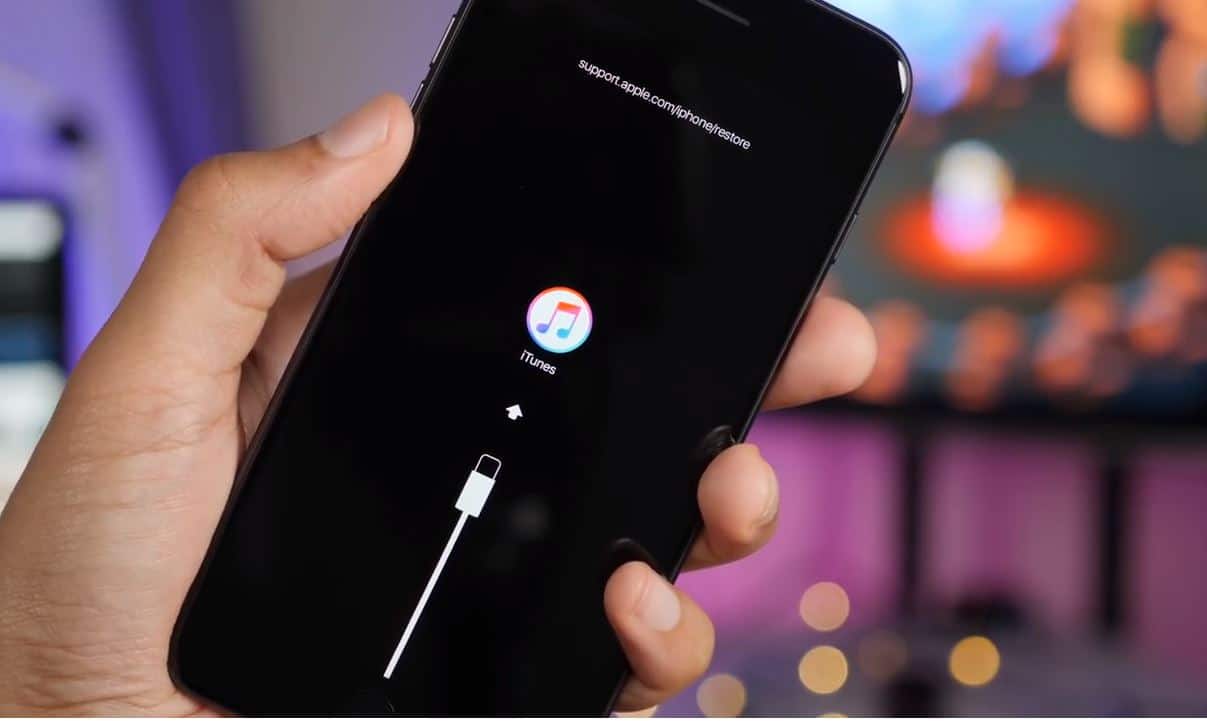 Use third-party Utility Tenorshare ReiBoot
Use third-party Utility Tenorshare ReiBoot
Also, you can use third-party system recovery utility such as Tenorshare ReiBoot help to repair various iOS system problems that include iPhone stuck on Apple logo, the screen won’t turn on, the recovery mode loop, etc.
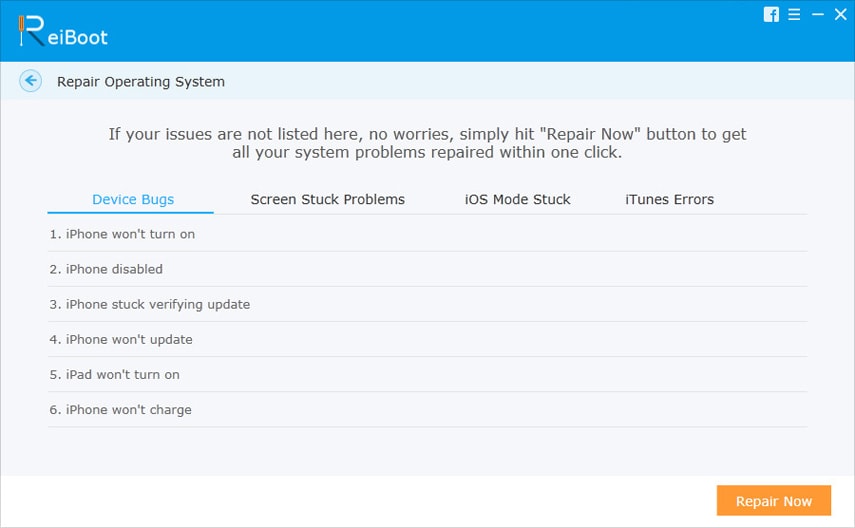
Did these solutions help to fix iPhone black screen problem? Let us know in the comments below.
