iPhone overheating after iOS 17 Update? 7 ways to fix iPhone overheating issue

Having an iPhone as a smartphone is quite cool! The iPhone is said to be one of the best next-gen devices in this era of smartphones. However, if your iPhone heating up While you are using it that is a point of concern. If your iPhone overheats when charging it will not only disturb your phone Activities but can also lead your iPhone to damage. You are not alone in struggling with this issue because many iPhone users reported the same thing “iPhone overheating after Update or when charging”. If you notice your iPhone overheating after the iOS 17 Update, In this post we have a few effective tips to fix the problem.
Why is my iPhone heating up?
It’s perfectly normal for an iPhone or iPad to get warm, or even hot when being used. Generally, this happens when your hardware is being overworked. From playing 3D games or streaming HD videos to the constant use of GPS, video editors, and other taxing applications, there are several reasons for an iPhone to get hot. Warm and hot are two different things. These devices are designed to operate within or between 0°c and 35°c, If used in climates above or below these temperature ranges, problems can occur, including overheating.
Again sometimes iPhone gets hot based on damaged or malfunctioning hardware, or buggy ios updates or using processor-intensive apps like a synthesizer, digital audio workstation, or video editor.
Is the iPhone heating up a point of concern or not?
iPhones are designed to work best when it’s between 0°c and 35°c. So, if you ever find yourself in sweltering heat or sub-zero temperatures, your iPhone might struggle to cope. Continued exposure to heat can impact your iPhone’s battery over time. When it’s too hot, the battery can’t store energy efficiently so you’ll start to notice a lag in the phone’s performance. And the hotter it gets, the slower it’ll seem. Hence it is necessary to maintain the temperature of our iPhone by doing some simple tips and tricks one can easily control the iPhone heating up issues!
How can I stop my iPhone from overheating?
“To cool an iPhone or iPad down when it gets too hot, simply turn it off and move it out of the sun into a shady environment. Since charging a device results in increased heat, if it is charging, the charging cable should be removed as well. If a case is being used, removing it will also help. By taking these steps, the heat should start dissipating in a matter of minutes”
To prevent overheating from happening in the first place, we’ve got some useful tips and tricks for keeping your iPhone cool and sustainable.,
Don’t leave your iPhone out in the sun Or avoid direct sunlight!
It sounds really obvious. But, as iPhones start to overheat if it reaches over 35°c, take care to keep it in the shade when it’s warm outside, particularly if you’re using apps that require a lot of processing power, like Google Maps or graphic-intensive games. For example, Rather than leaving it on the passenger seat, stick it in the glove compartment or under the seat where it’s cooler. If you’re somewhere without shade, we’d recommend keeping it in a bag where possible.
Check your charger
Double-check you’ve got an official Apple Charger. Unofficial iPhone wires can overload the battery, causing the handset to overheat. OR Check if there is any defect in your charger or in the wire, if so then change your charger with a good one.
Switch off background refresh
Background Refresh does exactly what it says on the tin. It constantly refreshes your apps even when you’re not using them, so the newest content is always waiting for you whenever you open an app. The downside is, of course, that it can keep your phone working too hard on a hot day, so turn it off,
- Go to Settings then Tap General
- Next tap Background App Refresh and toggle it off to completely Turn off Background App Refresh.
you also have the option to set it to refresh an app only while using Wi-Fi or while using Wi-Fi & Cellular Data.
Turn off Bluetooth
Bluetooth is another source of heat and should be turned off when not in use. This can be done by going to Settings > Bluetooth and toggling it off. You can also access Bluetooth controls via the Control Centre, but this doesn’t turn off the functionality completely.
Turn down your display brightness
While it might be easier to see your iPhone outside with the brightness maxed out. This can also heat the device up over time, so remember to turn down your display brightness to low where possible.
Avoid playing games
If your iPhone is heating up then even relatively simple games can cause your iPhone to heat up over time, so we’d recommend closing the Game apps and letting it cool down a bit.
Avoid charging
If your iPhone is heating up, then Charging your device will heat it even more, so best to not do that while it’s hot. Also, be sure to avoid leaving it on a soft surface like a chair or sofa where it can easily heat up while charging.
Install pending updates
If the iPhone overheating problem started after the iOS 17 update, then Updating iOS can help you to get rid of this issue because Apple regularly releases new updates with various bug fixes that fix previous problems as well.
- Open Settings >> General >> Software Update
- If the Software Update is available, tap Install Now.
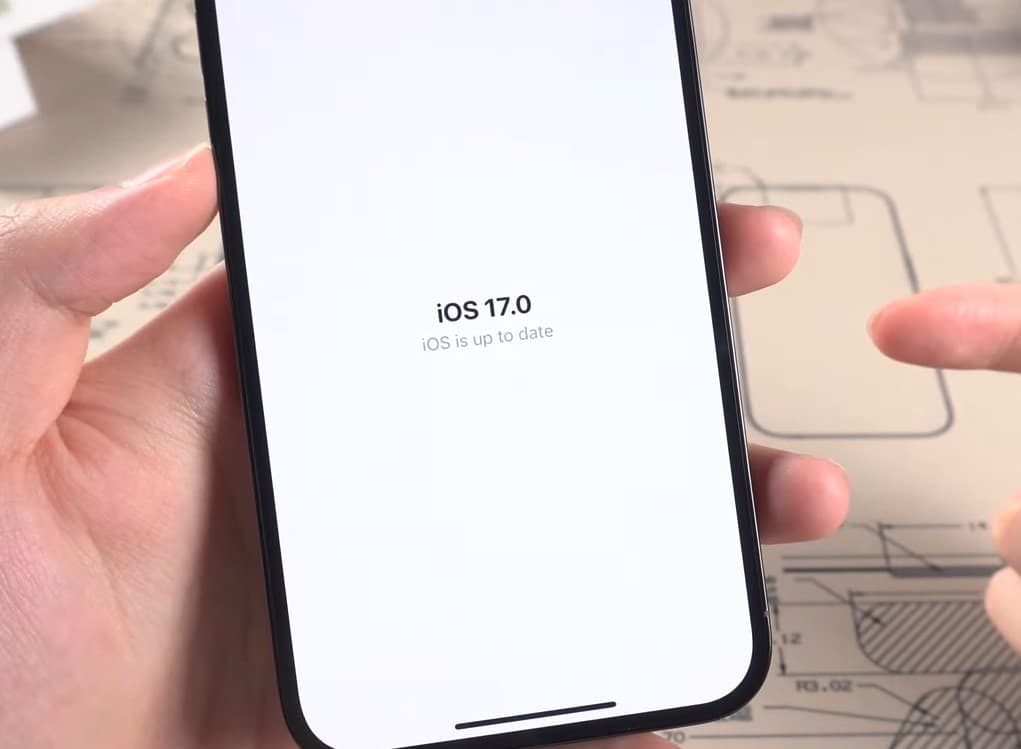
Make sure you have a stable internet connection to download iOS update files from the Apple server. And battery of your iPhone or iPad is fully charged.
Turn Off The Location Services
The location service uses GPS to find the locations and it will keep searching for it all the time. This action not only drains the battery quickly but also causes iPhone overheating as well. If Your iPhone getting hot Try turning off this feature from Settings >> Privacy >> Location Services.
Turn off your iPhone
As a last resort or option, you can always turn off your iPhone/iOS device, which should allow it to cool down quickly. and later use it when it comes to a certain temperature!
If all of this fails…
If you’ve done all this and your phone’s still overheating, it might be that your iPhone battery is faulty. Get in touch with Apple support to see if they can resolve the problem.
How to cool down your iPhone
- As we mentioned earlier, Background App Refresh can contribute to your iPhone overheating, So go to Settings and then choose General to make sure it’s turned off. If it’s still too hot, double-click on the Home button to see all the apps you’ve got open. Close them all down to help your handset cool down.
- Next, start shutting off apps and features. Switch off Bluetooth by going to Settings and unselecting Bluetooth. Then go to Settings and select Privacy to check that your Location Services are switched off.
- “Heat is normal with an iPhone, iPad, or any other computerized device, especially those with lithium ion batteries. When used, a phone will be warm to the touch. Unless it is always warm for no apparent reason, there’s no need to worry. For optimal use, always avoid leaving your device in the sun, especially with the screen facing up. By keeping this and these other tips in mind, your iPhone or iPad will stay cooler, work better, and serve you well for years.”
iPhone heating up while charging?
Does your iPhone overheat while charging, here are some fields you can take precautions on.,
- Do you use your iPhone while it is in charge? If yes, then you may experience a heating issue. Your device starts heating during charging so that it can be a basic cause of this issue.
- If you have a case for your iPhone, you should expect that it heats up. The case, while it does protect your phone, also blocks some air from coming out and consequently causes the hot air to be trapped inside the phone.
- When you are charging your iPhone, take it out of its case. While this may be inconvenient, it will help.
- The phone was designed so that it would generate and dispel a certain amount of heat. If the iPhone becomes too hot, you can actually receive an error message that says “iPhone needs to cool down before you can use it.” This error message appears once the iPhone crosses a critical temperature threshold. You can prevent this from occurring by using your iPhone for only the most basic functions when it is charging. You may want to limit yourself to one app and taking and receiving calls, for instance.
- Clear all the recent tabs before charging your iPhone as if those apps run in the background while charging, it may cause heat which further damages your device life.
iPhone overheating and won’t turn on?
If your iPhone gets warm or hot before eventually turning itself off, that’s an indicator that it may be overheating.
- In the case that the iPhone cannot control its internal temperature, it goes into a deep sleep until it achieves the normal operating temperature. If your iPhone overheats and won’t turn on, you should take the device away from direct sunlight and let it rest for a while in a cooler place. Then try to turn it on.
- Because of overheating your battery might be dead by which your iPhone is not turning on, for this purpose, I’d suggest that you replace the battery and re-evaluate from there. Replacing your faulty Battery can solve the issue.
- Hard reset! If your iPhone is still not turning on then do a computer based hard reset this could solve the problem and make the screen turn on (before doing that make sure you take your backup in a pc)
- If your iPhone still won’t turn on then show it to some experts like Apple+ center.
If your iPhone heating up issue has been fixed then please let us know we will have the pleasure to hear that from you guys. If any questions arise in your mind feel free to ask us, we are here to solve your issues.
