Laptop keyboard not working windows 10? Try these solutions

You may notice while working on your laptop some keys sudden stops working or the whole section of keys is taking forever to respond. Especially after Windows 10 20H2 update trackpad or the external devices include USB keyboard working but the laptop keyboard stop working. Without a working keyboard, your computer is useless. And for laptops, this is a big problem as you can’t simply swap the keyboard like you can with a desktop PC. If your laptop keyboard has stopped working, here’s what you need to know, and how to fix it.
Laptop Keyboard Not Working
Note: Solutions below apply to most of the manufacturers including HP, Dell, Acer, Lenovo, and other Windows 10 laptops.
If your laptop keyboard can’t work, reboot your laptop as the first quick fix.
If restarting your laptop can’t solve your problem let’s power reset that probably helps.
- Forcefully shutdown laptop, pressing the power button,
- Disconnect power adapter if connected,
- Now remove the battery of your laptop
- Press and hold the power button for 30 sec,
- Put back the battery and connect the AC power cord to the laptop,
- Turn on the laptop using the power button and check if the keys working.
Update keyboard driver
Basically, an incompatible hardware driver for the keyboard probably causes the keyboard to stop responding. And reinstall or update the driver software probably help. And you need to connect an external keyboard to your laptop to go through this process. Or use an On-screen keyboard from Windows start menu -> Windows ease and Access to perform steps below.
- Press Windows + R, type devmgmt.msc and click ok,
- This will open the device manager and display all installed driver list,
- Browse the list of devices until you see Keyboards, then expand the list,
- Right-click the keyboard device (usually Standard PS/2 Keyboard) and select Update Driver,
- Click on Search automatically for updated driver software and wait while Windows finds a new driver and installs it.
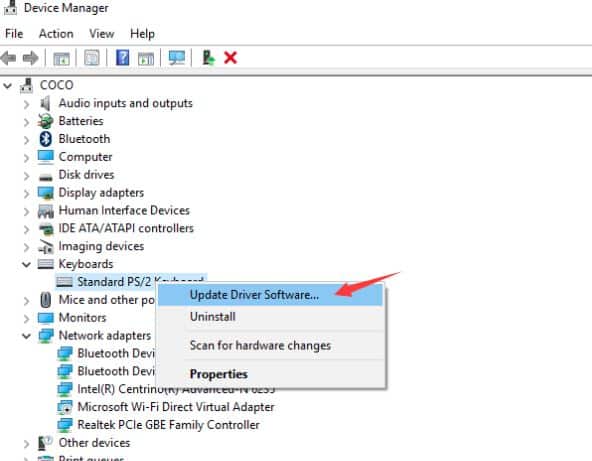
Restart Windows and check if the keyboard working normally, If Still not working its time to reinstall the driver with the latest version.
Reinstall keyboard driver
- Again open device manager using devmgmt.msc
- Expend keyboards, Right-click installed driver select uninstall,
- Click yes when ask for confirmation and restart windows.
- Once done, wait while the driver is reinstalled.
- However, you can also Open device manager and use Action > Scan for hardware changes to prompt Windows to install the driver.
Uninstall Secondary Keyboards
Sometimes the drivers from other keyboards you’ve previously attached can interfere with and automatically disable the laptop keyboard. Give your keyboard setup a fresh start by uninstalling all laptop drivers that aren’t your main keyboard.
Replace a Faulty Laptop Keyboard
If the keyboard is physically damaged or has become disconnected from the motherboard (perhaps due to a shock), then you’ll need to put some time aside to remove the component from your laptop and either reseat the connection or replace the keyboard altogether. Here some useful video help to remove replace laptop keyboard.
Remove a Dell Laptop Keyboard to Fix It
How to easily Remove a Toshiba Laptop Keyboard to Replace It
Also If you’re still in your warranty period, try your laptop manufacturer’s tech support line. If they determine you’re using a defective keyboard, you should be able to get it replaced at a service depot without too much hassle.
