What is Other on Mac Storage? How to Delete it (Step by step guide)
Did you know you can free up a lot of space on your Mac by deleting the Other Folder on your hard drive? Lets see how to do it

If you see a lot of space used in the other folder on your mac Or wonder what is this other on mac storage why it eats up so much space then this is the right post for you. Now you have a question on your mind, What is the Other on Mac Storage?
The Other storage on Mac consists of files that don’t belong to any storage category like Apps, Music, Mail, and Video. Mostly the other section includes, file types or documents (.pfd, .psd or .doc), macOS system and temporary files, browser cache, system cache App plugins and extensions more.
You can Check Storage Space on Mac following steps:
- Click on the Apple () logo from the top-left of your screen and select About This Mac.
- Click on Storage tab, you will see a storage graph.
- Move your pointer over the graph to check the storage space used by each file type.
- And select Manage to view more options.
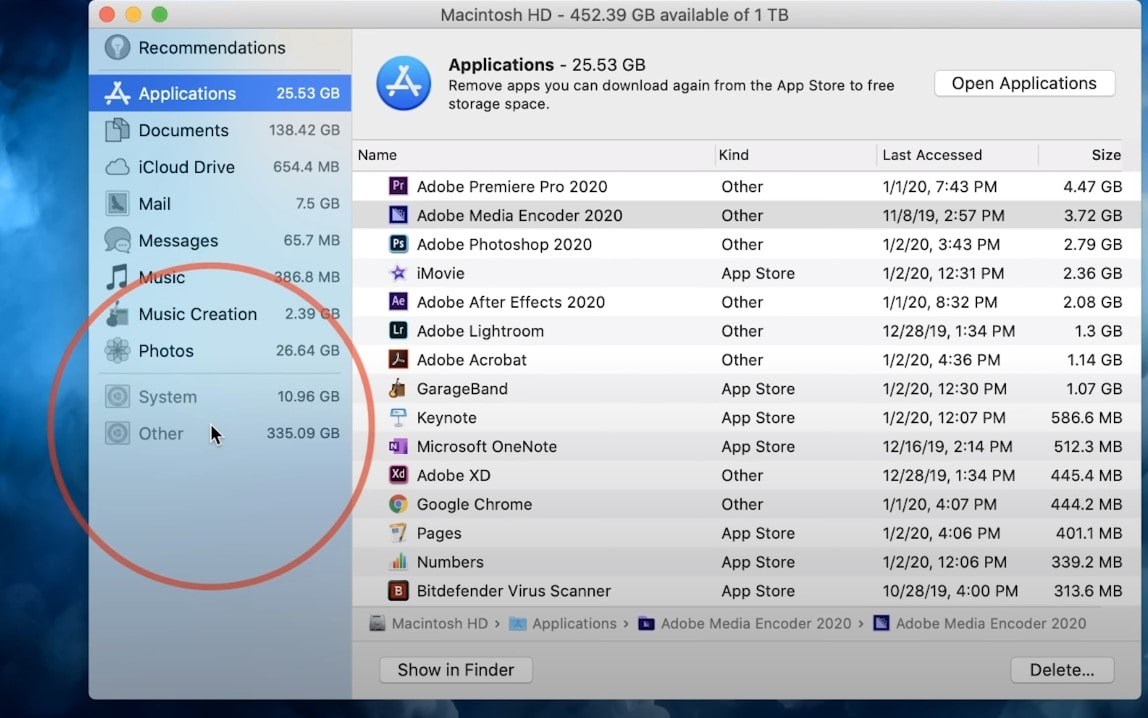
How to delete Other on Mac
Most of the files included in Other aren’t necessary, so if you are running out of space, you can delete other on mac following steps below that not only free up some space but also speed up your machine’s performance as well.
Remove documents from Other storage space
- Press Cmd+F from the desktop.
- Choose This Mac tab.
- Open the first field with modifications and click Other…
- Search and tick such attributes as File Size and File Extension.
- Next look for PDF, Pages, and CSV files by typing their extensions in a search field.
- When you find something you don’t need, delete it.
Clear Cache Files on Mac
- Click on the Finder icon from the Dock.
- Select Go menu from the top right corner and click on Go to Folder.
- Then, you have to type ~/Library/caches into the text box.
- Next, you will see the list of caches from active apps appear on your desktop.
- You need to choose the app folder you want to remove the cache from and then right-click (or control-click) on the app folder → Finally, click on Move to Bin.
Remove Downloaded Files on Mac
- Click on the Finder icon from the Dock and select Go menu → Click on Downloads.
- Select the file(s) you want to get rid of. Right-click (or control-click) on the file and select Move to Bin.
- Just in case you wish to save some files, move them to Dropbox or transfer them to the external drive.
- Else, don’t forget to empty trash. To do so, right-click on bin icon, click on Empty Trash and confirm.
Delete Old Device Backups on Mac
- Tap on the Apple () icon and open About This Mac → Storage
- Click on the Manage tab.
- Here select iOS Files and choose the backup and click on Delete.
- Confirm the action by clicking Delete.
In case, you haven’t upgraded to macOS Catalina and still have access to iTunes, the process can be done by iTunes as well. Just open iTunes → Preferences → Devices, select the backup and delete it.
