How to Protect Your Privacy Online in 2024

How to protect your data online? How to protect your digital privacy? What precautions must be taken to improve online security? How to protect your data and identity online?. Read the whole article to get answers to the above questions.
In this technological world, Online Privacy is a major issue that needs to be highlighted. As of now, almost everyone’s private information is on the internet and is vulnerable to theft or misuse. This information has been collected by tech giants, miscellaneous apps, and websites from many ways to generate income in the form of personalized ads. But this private information can be leaked or hacked by someone, or can be tracked easily by hackers, and can be misused. So it is always better and necessary to protect your privacy online.
Online Privacy and Security has never been so easy, but No Worries! Here in this article, we will provide you with Ten Tips To Protect Your Privacy Online which will help you to manage and protect your financial and personal information while you visit your favorite social media, news, and entertainment sites.
Ten Tips To Protect Your Privacy Online
These tips will help you to make your online privacy more reliable, safe, and secure. By using these tips you can stop worrying about your online security.

Don’t Overshare Your Personal Information
The First Step to protect your privacy online is not to share or Overshare your Personal Information online.
It is one of the smartest ways to protect your privacy online. Providing too much personal information on Facebook, Twitter, and Instagram could make it easier for cybercriminals to obtain identifying information, which could allow them to steal your identity or access your financial information easily. Take the example of Facebook. A theft can determine your mother’s maiden name, your perfect birth date, and much more by digging through your Facebook account. This information is sometimes used as security questions to change passwords on financial accounts. However, people don’t take this advice seriously and fall for higher security threats. As a study by the Identity Theft Resource Center found that approximately 52 percent of respondents shared personally identifying information through social media sites. In short, to protect your online privacy, ignore the “About Me” fields in your social media profiles.
Create a Strong Password
Is your birth date your password? Then your privacy is on sale! Always remember to create a very strong password throughout all your accounts. Passwords play a major role in your online security. A strong password means hard to crack! So that you were able to avoid hackers from hacking your account easily.
In short, we are trying to say to use a combination of at least 12 numbers which includes special characters, and upper- and lower-case letters. And never use personal, easy-to-guess information — such as your birthdate or pet’s name or mother name— as your password. Creating a strong password helps you to Protect Your Privacy Online.
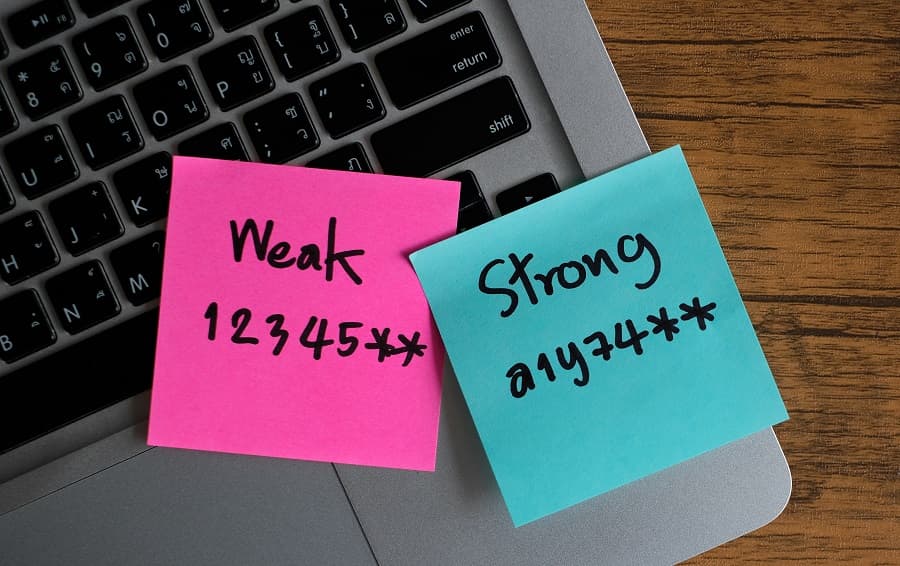
Use Incognito or private mode to browse
If you don’t want your computer/smartphone to save your browsing history, temporary internet files, or cookies, do your web browsing in incognito/private mode. As of now, almost all browsers offer their own versions of this form of privacy protection. In Google Chrome it’s known as incognito mode, Firefox calls its setting Private Browsing, and Internet Explorer uses the name InPrivate Browsing for its privacy feature. When you enable this privacy feature others won’t be able to trace your browsing history from your smartphone or computer.
Use a different search engine
Google is everywhere!. For day-to-day web surfing, almost every user relies heavily on Google Chrome. But you don’t have to! Privacy is one reason people prefer to use anonymous search engines. This type of anonymous search engine does not collect your personal information, your data and history it totally private. Anonymous search engines can also block ad trackers on the websites you visit. This is an important tip to protect your privacy online.
Use a Virtual Private Network (VPN)
The Best way to protect your privacy online is to use a Virtual private network. A VPN connection establishes a secure connection between you and the internet. When you connect to VPN, all your data traffic is routed through an encrypted virtual tunnel.
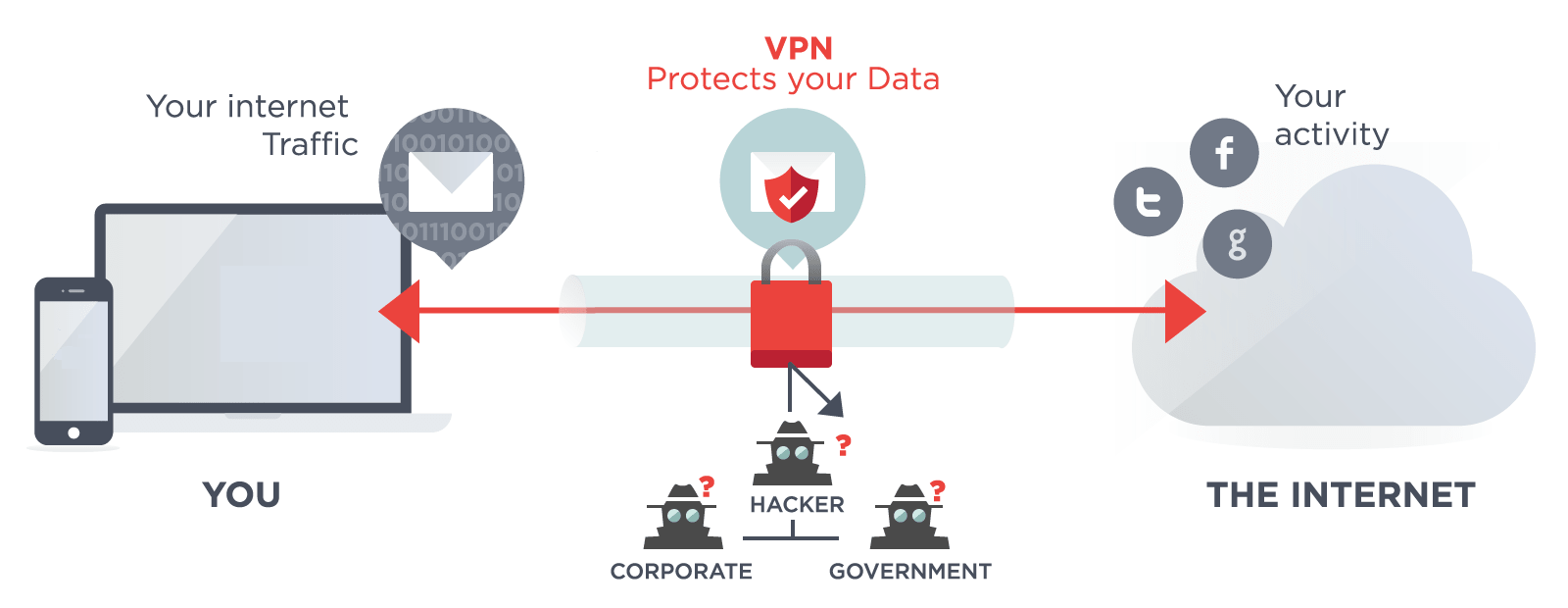
This Hide your IP address when you use the internet, making its location invisible to everyone. A VPN connection is secure against external attacks. When it comes to online privacy one can always rely on a VPN. Using a VPN is especially important when you’re on a public Wi-Fi / Network like in a library, coffee shop, or other public location. A VPN will make it more difficult for cybercriminals to breach your online privacy and access your personal information by making an extra layer of security. VPNs like Express VPN or Nord VPN are preferred.
Use Messenger Which Has End-to-end Encryption
Messenger is a very vital organ of our smartphone. So make sure to use messenger software that has a very strong privacy policy such as an End-to-end Encryption feature, no third-party access, etc. Most modern messaging apps use encryption, but in many cases, it’s what they call encryption in transit — messages are decrypted on the provider’s side and stored on its servers. What if someone hacks those servers? Don’t take that risk — only use end-to-end encryption Messenger. So that no one can see or save the message other than the receiver. Use Whatsapp or signal.
Do Not Use Unknown WiFi and Bluetooth Connections
This is an important tip for protecting your privacy online. Only use Known WiFi Connections. Never use WiFi and Bluetooth connections at an unknown place. Never use public WiFi until or unless you are sure about its security. However, if you really need to use one we do recommend you use it with VPN software at the time of connection with unknown WiFi, this will add an extra layer of security. However try to avoid connection with unknown WiFi networks.

Use a two-factor authentication feature
Turn on two-factor authentication for your important accounts. You’ve seen this: Usually, you’re asked to put in your mobile number so that you can receive a text with an additional number you input before you can log in. Two-factor authentication is the best option in this age of cyberattacks.
It’s simple to activate Two-factor authentication;
- Open your Android device’s Settings. Then go to Google, and then Google Account.
- Click on Security
- Locate “Signing in to Google,” and then tap 2FA (it will more likely be labeled as 2-Step Verification).
- Tap the Get started button.
- Follow the final steps you see on the screen to complete activating 2FA on your phone.
- That’s it!
Download the latest security updates
Never miss any security updates by the provider! It is always recommended to install the latest security update on your device to improve online security. Security updates come with many benefits like it comes with bug solvers, the latest security firmware, and more to protect your digital data online.
Beware of phishing
Not all attacks on our privacy come through malware or hackers invisibly breaking into your account. It’s common that we’re tricked into handing over our passwords or personal information to bad actors. Cybercriminals send us fake emails, messages that seem like important ones. Often, these emails will say that you must click on a link and verify your financial information to keep your account from being frozen or closed.
Don’t fall for these scams. If you click on a phishing link, you could be taken to a spoofed web page that looks professional but you could get attacked by a number of viruses and data thefts. Also, remember that banks or other financial institutions will never ask you to provide account or financial information through an email or message. This is a very important tip to protect your privacy online.
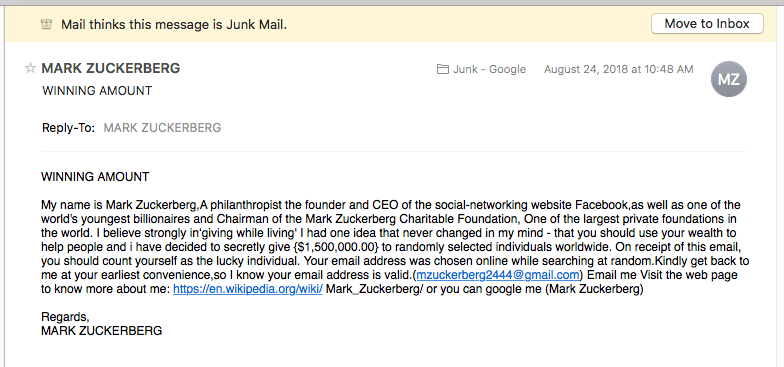
Use an antivirus software
One of the biggest threats that could see data leaked is the less-than-humble virus. In devices, viruses exist and antivirus with useful features can add an extra layer of security and keep your smartphone or computer safe. Antivirus software provides real-time protection, which can protect your devices from incoming threats; scan your entire computer regularly for known threats and provide automatic updates; and identify, block, and delete malicious codes and software from your system. Using antivirus software would be beneficial to protect your data and privacy online.
