How to reset your Apple ID Password? 6 simple ways!

Did you forget your Apple ID Password? Here in this article, we will see how to reset your Apple ID password easily without any problem. There are many ways to reset or change your Apple ID Password but here are some effective fixes that you can rely on..
As we all know, getting locked out of your account is the most disturbing thing in this technology era.. especially when you’re trying to download a new game or app or get something done. Passwords offer protection and also play a major role in our privacy, but getting locked out can be a major pain. As an Apple ID is a major gateway for Apple’s ecosystem and Services. So if one forget that ID password it can get to a real trouble.
What is an Apple ID?
Apple ID is an authentication method used by Apple Ltd. for iPhone, iPad, Mac and other Apple devices. Apple IDs contain user personal information and settings. Apple ID is the center of users identity when it comes to managing Apple devices and services. When an Apple ID is used to log in to an Apple device, the device will automatically use the settings associated with the Apple ID. So it’s important to remember your Apple ID and it’s password or passcode.
Thankfully, there’s no need to panic. We’ll show you how to reset the Apple ID password and How to Change your Apple ID Password.
How to reset apple id password?
Here 6 different methods explained to reset the apple id password.
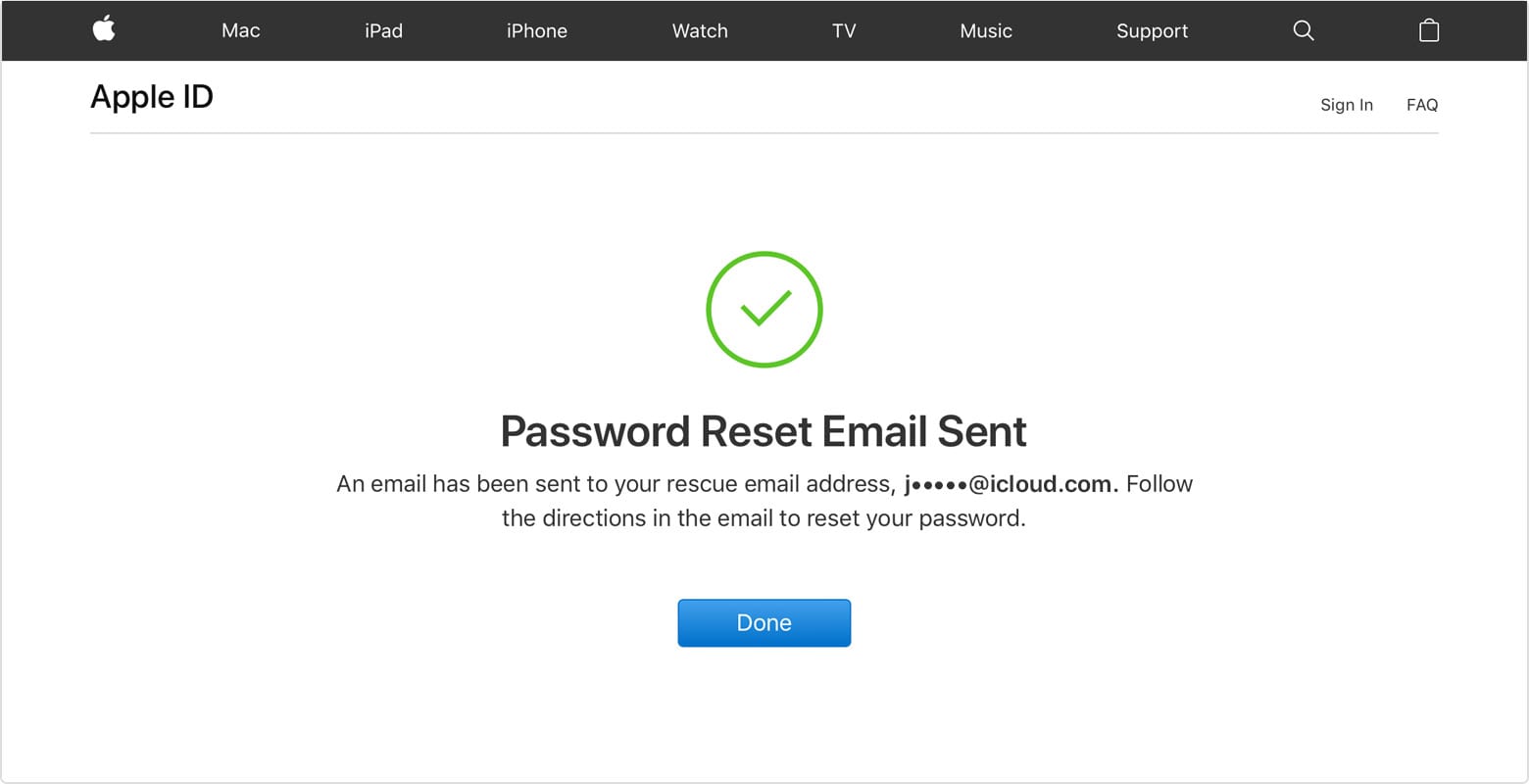
Trusted Devices Or reset with Two-Factor Authentication
Enabling two-factor authentication on your iPhone gives you a higher level of security by adding an additional layer of protection to the verification process. With Two-Factor Authentication, you can only access your account through devices you trust and the web. A trusted device could be an iPhone, iPad, or iPod touch with iOS 9 or later or a Mac with OS X El Capitan or later. If you have Two-Factor Authentication enabled, you can reset your Apple ID or iCloud password from any trusted device. Here’s how:-
- Go to https://iforgot.apple.com/
- If automatically prompted for your password, click Cancel OR Enter your Apple ID and click continue.
- Now you’ll need to enter your phone number associated with the device and click Continue.
- You’ll get a list of devices that you are trusted on or associated with your account. Select one of them and you’ll receive a notification on that respective device.
- Tap on Allow and follow the steps on the device to reset your password.
Reset Apple ID Password with Email
You can reset your Apple ID Password or iCloud Password by using your email with the help of a browser just in few simple steps. Here’s how,
- Go to https://iforgot.apple.com/ in your browser.
- A box is given, enter your Apple ID in that box and click continue.
- Select the option to reset the password and click continue
- After that, you will get two options to select from which you have to select the email option (as we are trying to reset Apple ID using email), so after selecting receive an email click on continue
- Once the procedure is done you will receive an email on the registered mail ID, for Restarting your password just click that mail.
- Open that email → click Reset Now → enter and confirm your new password → and click on Reset Password.
- Done!
Reset Apple ID Password with Security Questions.
You can also reset your password by giving correct answers to the Security Questions asked by the Device. It is also one of the easiest way for changing Apple ID Password. Here’s how,
- Go to https://iforgot.apple.com/ in your browser.
- An box will appear, enter your Apple ID in that box and click continue.
- Select the option “reset the password” and click continue
- After that you will get two options to select from which you have to select answer Security Questions.
- Verify your birthday and click continue.
- One will be asked to answer two Security Questions, answer them correctly and then click continue.
- Now, you’ll get the option to reset the password. Enter the new password, re-enter to confirm it and click on Reset Password.
- Done!
Reset Using Your iPhone or iPad
You can easily Reset your Apple ID by using your iphone or ipad, it is one of the simplest way to reset your Apple ID. All you need is your device signed into your iCloud account and your phone’s passcode. Here’s how,
- Tap on the <name> section in the settings.
- Tap on Password & Security.
- Tap Change Password, enter your iPhone’s passcode and tap Done.
- Enter your new password and verify it in properly.
- Tap Change to save changes.
- Done, Apple ID Password has changed!
Reset Using Your Mac
You can also reset your Apple ID by using your Mac device. It is the safest and a great way to reset your Apple ID Password. Here’s how to do that,
- Open iCloud from the system preferences.
- Click on Account Details on the left.
- Click Security and then click Change Password.
- You’ll be asked to enter your Mac password.
- Now you can enter the new Apple ID password, re-enter to verify and click on Change. Done!
How To Find Apple ID If you forget your ID Too
the above given steps is for the Apple ID password, but what if you forget your Apple ID. Don’t need to worry is there is a simple way to recover your Apple ID. Here are the few simple steps that you have to follow for Apple ID recovering purpose,
- Go to https://iforgot.apple.com on your browser.
- Click on look it up below field box.
- Now you’ll need to enter the information in the field box — first name, last name and alternative email address, etc., Click Continue.
- You’ll be directed to a page saying Apple ID Found mentioning your Apple ID.
Conclusion
So far we have seen six different ways to reset your Apple ID Password or Change your Apple ID password or how to reset your Apple ID. Follow the above given steps best time when you forget your Apple ID password or your Apple ID.
