How to speed up Google Chrome browser on Android

Chrome for Android is fast, lighter and easy to use. If you are a regular Google Chrome user, you may feel the browser has lost its initial pep and it’s not feeling slow on your Android device. There might be numerous reasons cause slow down your Chrome browser, dependent on your device model, chrome version, or Android version and more. If your Google Chrome browser feels slow and sluggish, here simple workarounds that would eliminate or remove the most common causes responsible for slowing down Google Chrome on Android.
Speed up Chrome on Android
The first step is to restart the browser. Yes, it’s that simple, Close the browser and then restart it. This will help fix if temporary glitch causing the issue.
Update Chrome browser
Google Chrome gets constant updates and the team is always trying to keep things snappy while adding features and killing bugs. that’s why make sure your Chrome browser is up to the latest version this will improve the chance of Chrome running smoothly and faster.
Close chrome tabs
Yes, when you have too many Chrome tabs open, your browser may slow down and your device can take a performance hit. Let’s close any of those tabs you don’t use by tapping the associated X.
How To Close All Tabs in Google Chrome for Android
- Open the Chrome browser and next to the search bar, you will see a button with a number corresponding to the number of tabs that you have open. Tap this button
- Tap the menu button > Close all tabs:
- All of your tabs should now be closed.
Clear chrome cache
While using the Chrome browser, it automatically saves some information from websites in its cache and cookies. Clearing them fixes certain problems, like loading or formatting issues on sites
- On your Android device, Open Settings then Tap Apps
- Locate and tap Chrome (you might have to swipe to the ALL tab)
- Click on storage then Tap the CLEAR CACHE button
- Chrome should now be a bit faster.
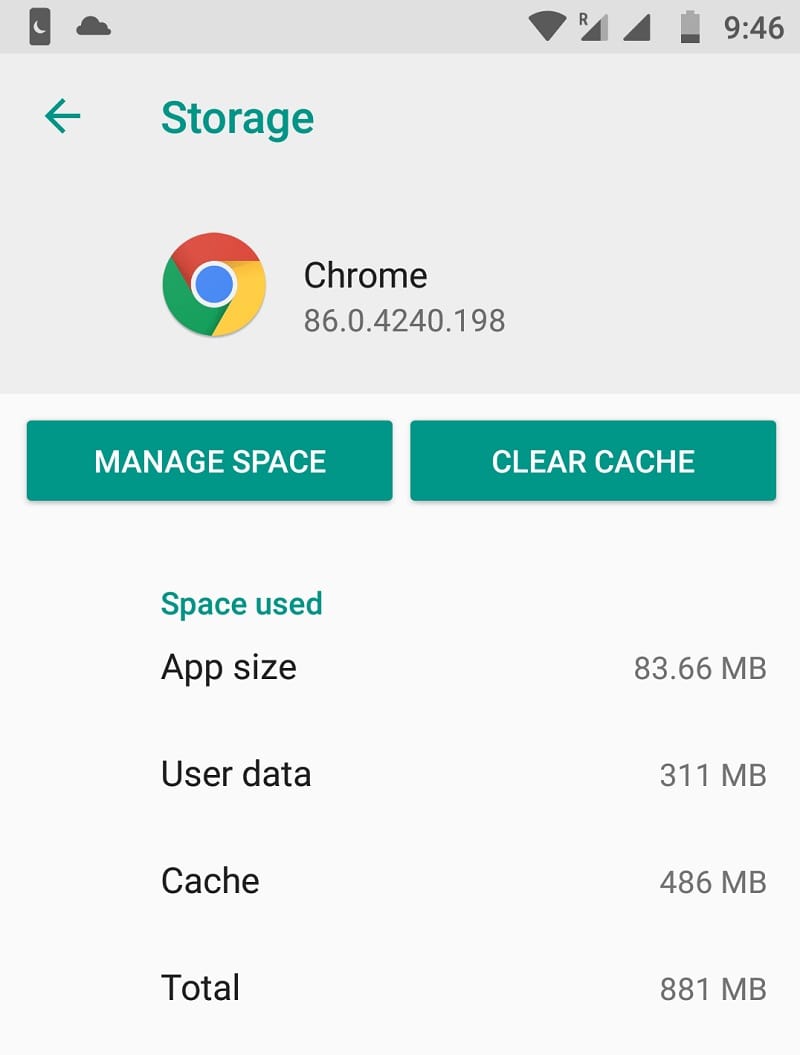
Give Chrome more memory
By default, the Chrome browser is limited to 64 MB of RAM usage and By upping this limit, you get a much smoother, responsive experience. Well, Google Chrome for Android also includes a number of settings flags that aren’t normally available to the user but you can access by entering “chrome://flags” into the address bar.
- Open Chrome browser and enter “chrome://flags/#max-tiles-for-interest-area“.
- locate Maximum tiles for the interest area, Tap the drop-down and then select 512,
- When prompted, tap the Relaunch Now button.
- You should now experience a much more responsive Chrome browser on Android.
Disable JavaScript
Again In terms of performance, disabling JavaScript can help improve page loading times and reduce the amount of strain placed on your browser.
- Open Chrome for Android.
- Tap on the 3-dot menu button in the top-right corner.
- Select Settings then select Site Settings.
Tap on Javascript and Toggle the switch off.
Enable Data Saver
In addition, open the Chrome browser, head into the app menu, tap Settings and then choose Data Saver to turn on the feature.
- Open Chrome browser
- Tap on the 3-dot icon at the top right corner of the screen
- Click Settings and scroll down to the Lite mode
- Turn the toggle On.
