Why Is my iPhone so slow? Reasons explained with solutions
There could be various reasons why an iPhone may be running slow, such as a lack of available storage space, outdated software, background app refresh, app compatibility issues, or hardware problems.

Having an iPhone as a smartphone is quite cool! The iPhone is said to be one of the best next-gen devices in this era of smartphones. Apple’s iPhone is a fantabulous device with a beautiful OS (iOS) and superb Hardware. However, over time you will find your iPhone’s performance is degrading itself. Over time the iPhone Frame rate dropped on daily use. As many users complain that their iPhone is lagging after update or their iPhone is not matching the level that used to be. In Fact, many users browse, Why is my iPhone so slow? There can be plenty of reasons why your iPhone is so slow.
Why Is my iPhone so slow? Reasons
Wondering ‘why is my iPhone so slow?’ There are plenty of reasons why your iPhone might have slowed down. So here are some of the reasons behind why my iPhone is so slow,
- Not enough space! The shortage of storage space could be the major culprit behind why your iPhone is so slow. As not having enough space could lead to major RAM consumption and your iPhone might have slowed down.
- Outdated software! Having outdated software could invite lots of bugs which further lead your iPhone to slow down. So having an up to date iOS software is a major requirement for any iOS device. Having updated software could ultimately solve the issue of why my iPhone is so slow.
- Too many apps running! Are there too many apps running in your iPhone background! Running more apps in the background ultimately consumes more RAM than usual. This could also be a reason behind your iPhone slowing down.
- High-performance settings! If your iPhone is running on High-performance settings which means it consumes more RAM and more Battery life. Having a High-performance setting could also slow down your iPhone.
- Bugs! Bugs can be the major reason behind why my iPhone is so slow. As bugs can be in both Devices whether it’s updated or outdated. As with the whole new iOS Update, many bugs also come up. Which leads your iPhone to slow down.
How to Speed Up a Slow iPhone?
All the problems in the world have their own fixes. So if your iPhone has slowed down there are many fixes and troubleshooting solutions that you can try and tackle the issue.
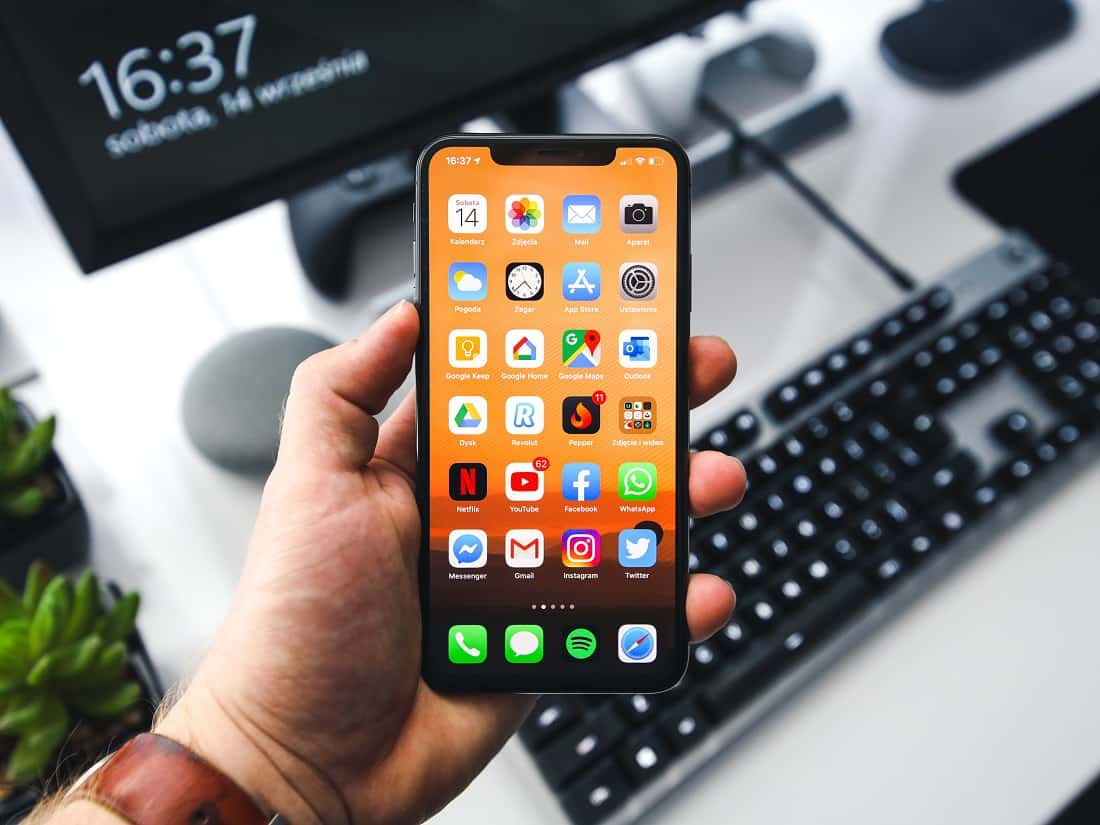
Check Battery life
Your iPhone performance may be decreased if your iPhone Battery consumption increases or if there is any fault in your battery. These battery problems lead your iPhone to get heated and ultimately downgrade iPhone’s performance. As in all iPhone models, Apple fitted lithium-ion batteries, the lifespan of lithium-ion chemicals is limited over time. This means, your iPhone battery comes with fixed charge cycles. The battery issue is most evident on older iPhones, including 5S, 6, 6 Plus, and 7 series. The good news is, you don’t need a third-party app to check the battery capacity on your iPhone. Apple offers a native way to check that. Follow the steps below.
- Go to your settings application on your iPhone
- Click on the battery section
- Then click on battery health
- In that tab, you will see many options, read it carefully to understand whether your battery life is well or not.
- On the same screen, you will see the “Optimised Battery Charging” option toggle it on for better Battery life.
This step will increase your iPhone performance and speed up your iPhone too.
Reboot or restart your iPhone
Sometimes, all you need to do is simply Restart your device as Restarting your device might be helpful to clear some of the bugs and will definitely help you to deal with the issue. And help you to Speed up your iPhone. A normal restart is good where you have to switch off your device and again Restart it, but here we will suggest you do a hard restart as it is more effective! Here’s how to do that,
For the home button iPhone
- Press and hold the side button or the Sleep/Wake button on the top of your phone (depending on your model).
- Drag the slider.
- And your iPhone will restart itself.
For iPhone without a home button
- Press and hold both the side button and either volume button until the slider appears on the screen.
- Drag the slider.
- And your iPhone will restart itself.
Reset all Settings
At times, misconfigured settings, corrupted files or apps can have a negative effect on your iPhone, leading it to slow down. Pinpointing the specific problem can be extremely difficult. So
“Reset All Settings” restores all settings and apps on your iPhone to their default settings without removing any data or apps from it. Resetting all settings will help you to deal with the issue. Resetting the entire iPhone settings should definitely fix things up. Here’s how,
- Open Settings app
- Click on general
- Then click on Reset
- And then Click on Reset All Settings and enter your device’s passcode to proceed.
If there is any corrupted settings file, Resetting all Settings could speed up your iPhone
Free up space
The shortage of storage space could be the major culprit behind why my iPhone is so slow. As not having enough space could lead to major RAM consumption and your iPhone might have slowed down. Go to the Settings app for checking the remaining storage. And Clear up some space. Here’s how,
- Open your settings app
- Click on General then Device Storage.
- You might see a list of recommendations for optimizing your device’s storage, followed by a list of installed apps and the amount of storage each one uses. Tap an app’s name for more information about its storage. and clear Cached data there.
If your device is low on storage, then use the iCloud Photos backup function to make the space.
Disable location
If you enable Always Allow Location Service in your iPhone then it could eat some of your RAM and lead to slowing down your device. As Always allow the location feature might run in the app background to Use precise location. Here how can you disable it to allow only when the app is in use.,
- Open the Settings app on the iPhone
- Scroll down and click on Privacy.
- Then click on Location Services.
- In the list of all apps which use location, if you find an app using location all the time, tap on it, and change the option to While Using.
Close background apps
Close down the apps that you are not using or not useful then also running in your background. Running more apps in the background ultimately consumes more RAM than usual. This could be a prime reason behind your iPhone slowing down. Open your recent app menu by tapping 2 times on the home button (for touch ID iPhone) OR/ Swipe up from the bottom of your screen and hold a second (for iPhone without Touch ID) to view recent apps. Then close down unnecessary apps running in the background. This could help you to speed up your iPhone.
Update your iOS
Having up-to-date devices is one of the major prerequisites of an iPhone to solve major issues. Updating your iPhone iOS software is a major solution to all the minor and big bugs you have faced. An update comes with loads of bug fixes. If you disabled automatic system software updates on your iPhone you can download it manually (if the update is available). Updating your iPhone iOS to the latest iOS 14 or any other Update version that is available would be a great thing. And it will definitely help you to solve any performance issue you faced. Updating your iOS will also speed up your iPhone.
Here’s how,
- Open your settings app on your iPhone.
- Tap on general settings
- Then click on Software Update
- If you see an update listed, tap Download and Install to apply it.
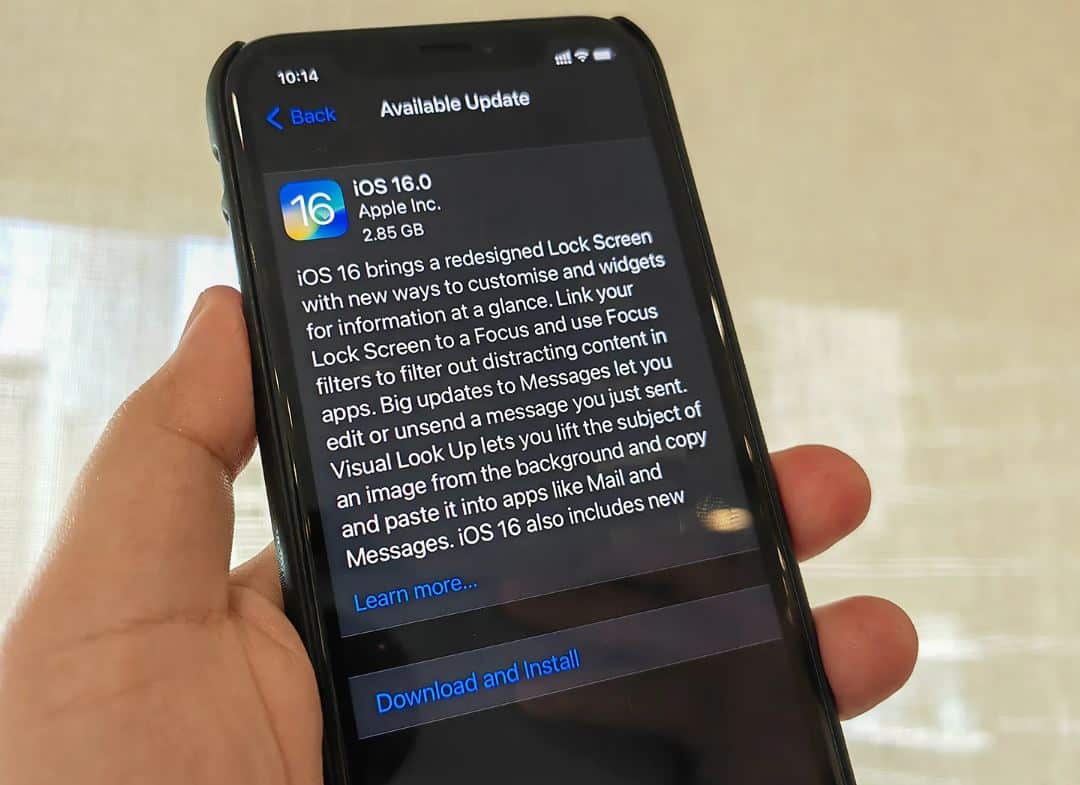
Reset your device
If your iPhone still slows down, then one should go for advanced troubleshooting solutions i.e, you can restore your iOS device in Recovery Mode! Often referred to as the last solution
Recovery mode helps you to solve minor to major problems, so it can easily solve iPhone not ringing for incoming calls issues.
- Firstly, download and install the latest version of iTunes on your computer(PC).
- Then run iTunes and plug in your iPhone or iPad to your computer.
- If a window pops up and says that you’re required to restore or update your iPhone, just follow the onscreen instructions to make it.
(Or you can force restart your device to put it in Recovery Mode and a pop-up window will appear.)
- Once connected, press and hold both the Sleep/Wake and the Home button, in order to force restart. You must keep holding it until you see the iPhone Recovery Mode screen. Please don’t release the buttons when you see the Apple logo. It will probably take about 10 seconds for the iPhone Recovery Mode screen to appear.
- You will see the option to Restore or Update. Choose Update. iTunes will reinstall iOS without erasing your data.
- If your iPhone is stuck in Recovery Mode for more than 15 minutes and then the device exits from iPhone Recovery Mode, then, there may be a problem. Retry the process, but this time choose to Restore instead. You will be in iPhone Restore Mode.
Reset your device. If you had a backup either with iTunes or iCloud, you may be able to restore your old data from your backup.
After the restoration process, the iPhone automatically starts up itself.
Conclusion
If you had to deal with Why Is my iPhone so slow? And fixed it with our solutions. So, please let us know from which solution you did that we are happy to hear that from you guys! And if any questions arise in your mind feel free to ask us we are here to solve your queries and doubts.
