Wi-Fi Calling not working on Android. Here’s the solution!

Wi-Fi Calling is a great and convenient feature provided by many android smartphones to its users. This feature allows you to make regular phone calls over your Wi-Fi network and enjoy your voice calls with better clarity. Nowadays Wi-Fi calling is becoming a great backup when you’re in an area with little or no cellular network coverage. Unfortunately, Wi-Fi Calling doesn’t work properly for many android smartphones and many android users are complaining that Wi-Fi Calling is not working on their android devices. If you are having the same problem shown above. Then read this full article, as we are covering the lists of troubleshooting solutions that you can try and fix when Wi-Fi calling is not working on Android.
What is Wi-Fi Calling? Explained!
Wi-Fi calling gives you the chance to make phone calls using a wireless internet connection. It doesn’t go through a traditional telecommunications provider like AT&T or Verizon. Additionally, Android and iOS devices now have accepted, universal standards (APIs) for VoIP calls in a way that is optimized for battery life and the user experience. In short, Wi-Fi Calling is a path-breaking technology that allows customers to make and receive calls over a Wi-Fi network using their existing cellular network. This makes the users enjoy voice calls with better clarity.
Wi-Fi Calling not working after update
There would be several reasons why Wi-Fi calling might not work on your Android device. Here are some of the best solutions that you can try and fix the problem.
Check Wi-Fi calling is compatible with your device or not
Wi-Fi calling does not work on your android phone if your cellular network provider doesn’t offer it in your area. So it is necessary to check device and network support. The best way is to Google ‘network provider name Wi-Fi calling compatible phones.’ The first result will take you to your network provider’s official website where you can check the compatibility of your device.
Restart your android device
Sometimes, all you need to do is simply Restart your device as Restarting your device might be helpful to clear some of the bugs and will definitely help you to deal with the issue. A normal restart is good where you have to switch off your device and again Restart it, but here we will suggest you do a hard restart as it is more effective!
Here’s how,
- Press and hold the volume down button and the Power key for 10 seconds. This will force your device to power off and turn back on.
- When the logo shows, release both keys and wait until the phone has finished rebooting.
Check if your issue has been solved, if not then move to other troubleshooting solutions.
Make sure the Wi-Fi Calling feature is turned on
It’s simple that if the Wi-Fi Calling feature is not turned on then you can’t use it. So before moving ahead make sure you have turned this feature on.
How to Turn On Wi-Fi Calling on an Android device?
- Open settings app on your device
- Tap on Connections/Network & internet.
- Then click on the mobile network and then advance
- Toggle the switch on of Wi-Fi Calling.
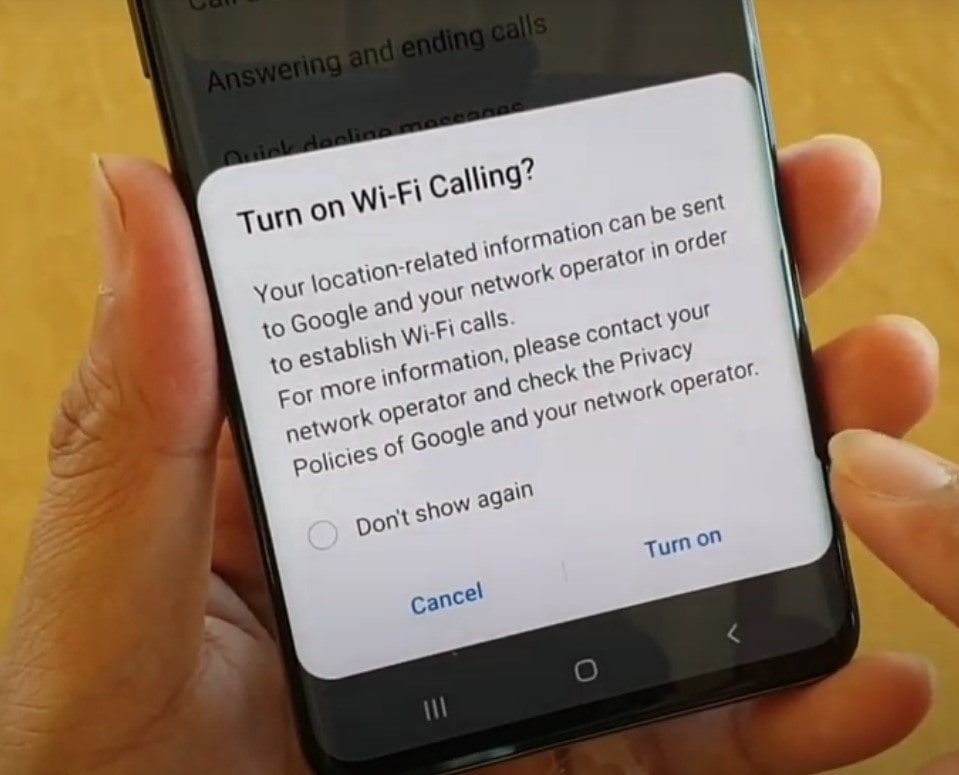
If you don’t see the above options, then your cell phone plan doesn’t include Wi-Fi calling.
Disable and Enable Wi-Fi Calling
This solution may seem useless, but the issues that you’re facing with Wi-Fi calling may be temporary and could be easily resolved by turning the feature off and on again.
To do this,
- Open Settings app
- Click on network and internet
- Click on the mobile network and then tap on advanced
- You will see the Wi-Fi Calling feature, Toggle the switch off and then turn it on again.
Reinsert Sim Card
Similar to restarting your android device, rebooting your SIM card may be all it takes to fix the problem. All you have to do is take a sim card ejector tool, remove your sim card tray and again push the tray back in to reseat your SIM card. Or else you should eject the physical SIM card from your phone and then reinsert it. Save any new configuration settings that you might receive.

Double-check that your device is connected to the Wi-Fi network
Wi-Fi Calling is a feature that will work only if you are connected to a Wi-Fi network with an active Internet source or connection. So, If you’re not connected, you won’t be able to use Wi-Fi calling features on your Android phone.
How to make sure that you are connected with a Wi-Fi network?
- Open Settings app.
- Open Settings on your device
- Tap on Wi-Fi
- Make sure a checkmark appears next to the name of a Wi-Fi network you are willing to connect.
Note; If your current WiFi has no active internet connection then Wi-Fi Calling will not work, so we recommend you to change your Wi-Fi network if it has a poor connection or no connection or else switch to another Wi-Fi network.
Enable and disable airplane mode
Enabling Airplane Mode disables Bluetooth, Wi-Fi, and turns off the cell phone’s ability to connect to cellular networks. So, By enabling and disabling Airplane mode on your Smartphone, you’re effectively restarting features like cellular connection, Wi-Fi connection, and Wi-Fi calling too. Here’s how you can do that,
- Open the control center of your device or just swipe up to down.
- You will see an airplane icon just toggle it on, wait for 10 seconds,s and off it again.
Update your phone software (if available)
Many users have said that their Wi-Fi Calling is working fine earlier but start giving issues after a software update. You should check for any new software update on your phone that removes previous update bugs. And can solve your problem. How to check that,
- Open settings
- Then click on the system
- And then check for a software update. Or you can search the word “update” in your settings.
Reset Network Settings
If you reset your network settings it will erase your Wi-Fi settings, so you’ll have to re-enter your passwords after the reset is complete. Keep in mind that this will also reset the Cellular, Bluetooth, VPN, and APN settings on your Android device. So that all networks will start as new or in their default stage and this will definitely help you to solve the issue.
How to reset your network settings?
- Go to settings
- Then click on “connection and sharing” or “system” or “general management”
- Tap on Reset
- Tap on Reset network settings/Reset Wi-Fi and Bluetooth.
Contact your Wireless Carrier
If nothing above has worked, there is an issue with your wireless network carrier. So, it may be worthwhile getting in contact with your wireless carrier. There could be an issue with your account that only a customer service representative can resolve.
Conclusion
Hope so your problem of WiFi calling is not working on the Android device issue has been solved and now you are able to use that feature. Please let us know from which solution you make it possible. And feel free to ask any kind of query that arises in your mind. We are here to help you always.
We have done a similar article for iPhone users who have a problem regarding their Wi-Fi Calling not working on iPhone.
