How to Fix IP address conflict Windows 10, 8.1 and 7
When two computers on the same network end up with the same IP address result Windows has detected an IP address conflict, here how to fix the problem.

Windows PC disconnected from Network, displaying an error message Windows has detected an IP address conflict. Another computer on this network has the same IP address as this computer. Contact your network administrator for help resolving this issue. This error indicates that there is another host on your LAN with the same IP address. Let’s understand the issue, and how to fix Windows IP address conflict on windows 10, 8.1, and 7.
Windows IP address conflict
When you connect your computer, printer, smartphone, or any other device to a local network, all the devices will get a unique IP address. For those who don’t, know IP Address, is a Unique Identity the computer gets when it connects to a network. Or a numerical label assigned to each device connected to a computer network that uses the Internet Protocol for communication.
There are two types of IP addresses, it can be either static or dynamic. A static IP address is manually assigned and it never changes. On the other hand, the dynamic IP address is automatically assigned every time your computer connects to the Internet or router and is only temporary.
Now let’s talk about IP address conflict, When two computers on the same network end up with the same IP address, this will result in IP conflict. It can then lead to both computers being unable to connect to the internet. And Results “There is an IP address conflict with another system on the network”
Fix IP address conflict Windows 10
Whenever you face network and internet connection problems, we recommend restarting network devices including your PC. This should fix if any temporary glitch causing the problem.
Disable Antivirus and VPN (if configured)
Change network configuration
The first thing to check is to see if your Windows system is actually configured for DHCP or static IP address. Or Set Windows for automatically obtain an IP address and DNS from the DHCP server. This must probably fix the Windows IP conflict problem.
- Press Windows + R, type ncpa.cpl and ok
- This will open network connections window,
- Right-click on the active network adapter, select properties.
- select Internet Protocol Version 4 (TCP/IPv4) and click Properties.
- Here select the radio button “Obtain an IP address automatically” and “Obtain DNS server address automatically.”
- Click ok and close everything.
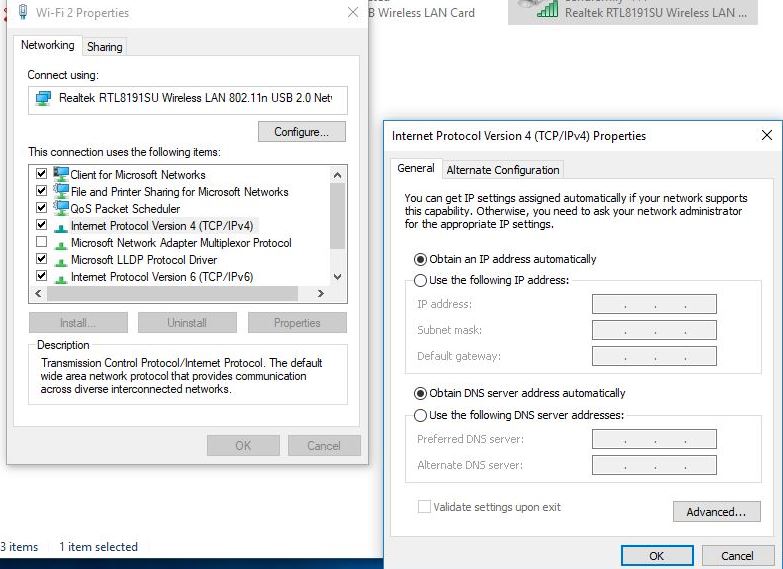
Flush DNS and Reset TCP/IP configuration
Now open the command prompt as administrator,
Perform command below one by, hit enter key each
- netsh winsock reset
- netsh int ip reset
- ipconfig /release
- ipconfig /renew
- ipconfig /flushdns
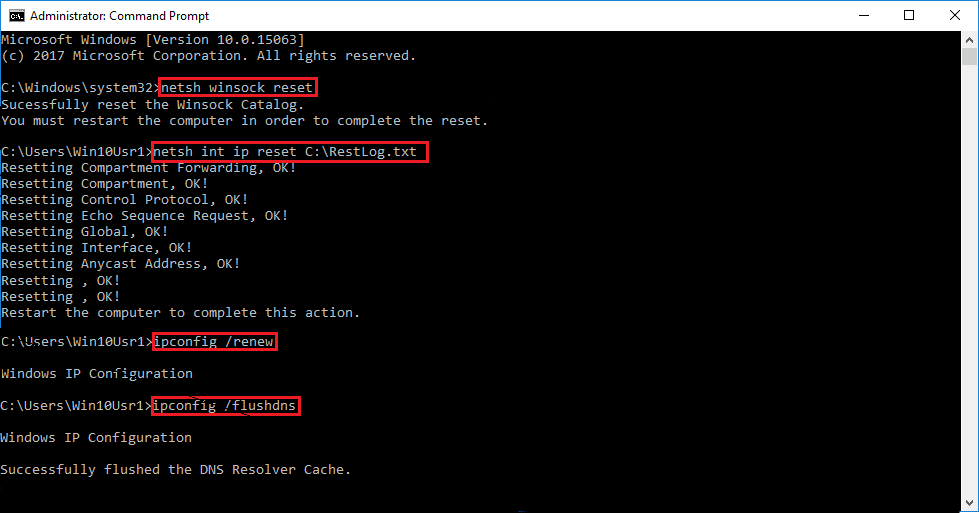
Close command prompt and restart windows Check there is no more problem with network and internet connection.
Run network adapter troubleshooter
- Search for “troubleshooting” and select troubleshoot settings
- Here look for and select the network adapter and run the troubleshooter,
- After that run the internet troubleshooter,
- Restart windows after completing the troubleshooting process, check the problem solved.
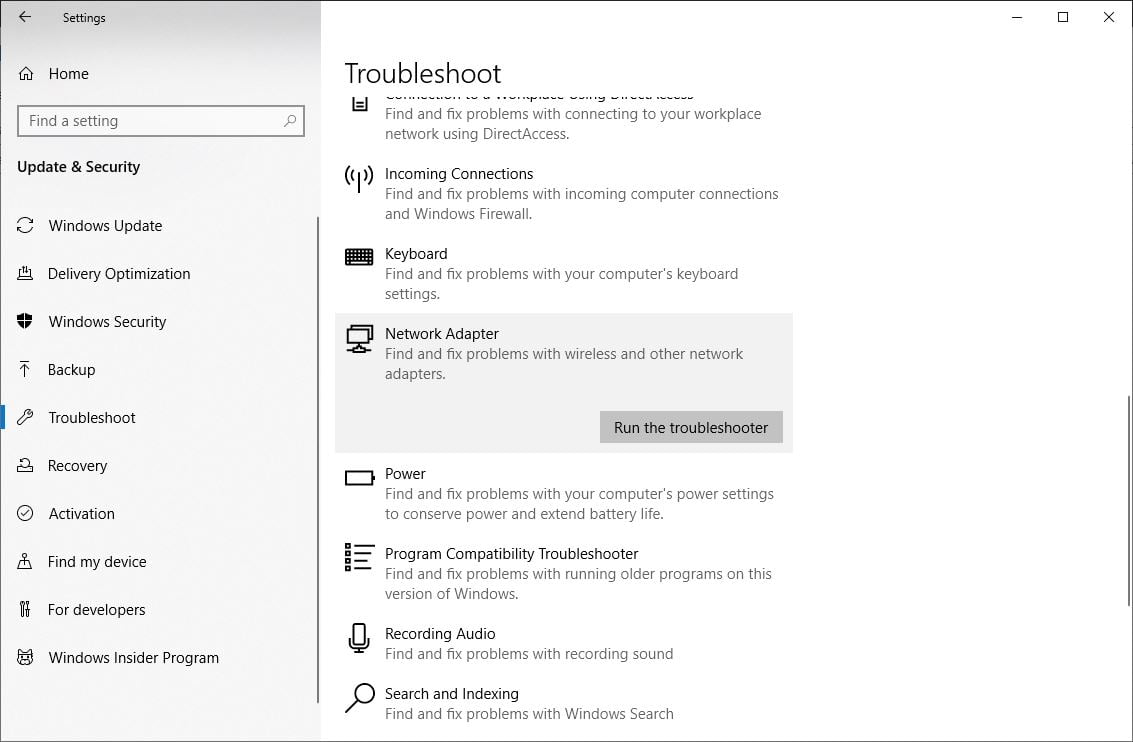
Disable IPv6
Also, some users suggest disabling IPv6 to help them to resolve the windows IP address conflict problem.
- Press Windows + R, type ncpa.cpl and ok
- Right-click on the active network adapter, select properties,
- Here uncheck Internet Protocol Version 6 (TCP/IP)
- Click OK then click Close. Reboot your PC to save changes
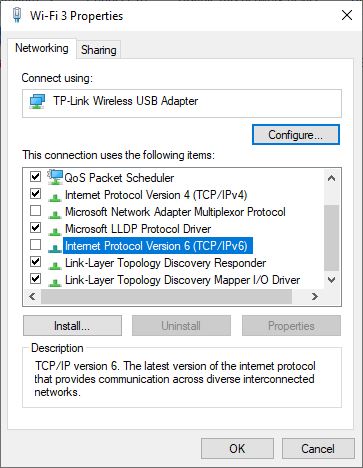
Did these solutions help to fix the Windows IP address conflict problem? Let us know on comments below, Also read:
